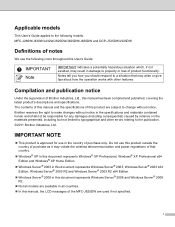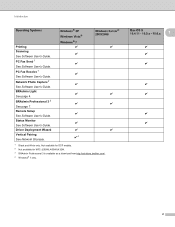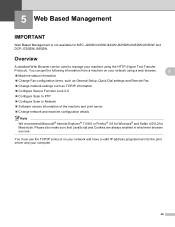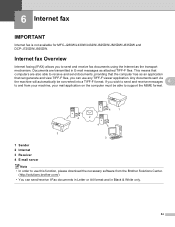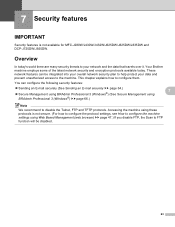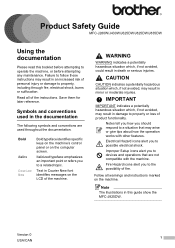Brother International MFC-J430w Support Question
Find answers below for this question about Brother International MFC-J430w.Need a Brother International MFC-J430w manual? We have 14 online manuals for this item!
Current Answers
Related Brother International MFC-J430w Manual Pages
Similar Questions
Why Brother Mfc-j430w Picks Up Colors When Scanning Document In Black
(Posted by jejohn 10 years ago)
My Brother Mfc-j430w Won't Scan Documents To My Laptop
(Posted by Whicran 10 years ago)
Where Do My Scanned Documents Go Brother Mfc-j430w
(Posted by haedms 10 years ago)
Scan Document In Word On Windows 8
Scanned documents are automatically written in PDF. Would like to scan in word
Scanned documents are automatically written in PDF. Would like to scan in word
(Posted by tvermeulen 10 years ago)
Brother Multifunction Printer Mfc-465cn Service Manual
(Posted by rafa52 12 years ago)