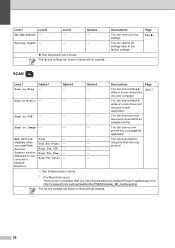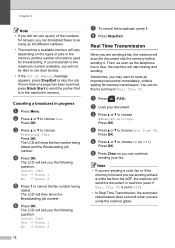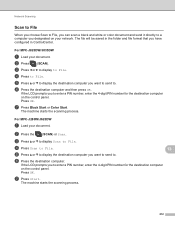Brother International MFC-J430w Support Question
Find answers below for this question about Brother International MFC-J430w.Need a Brother International MFC-J430w manual? We have 14 online manuals for this item!
Question posted by jejohn on March 21st, 2014
Why Brother Mfc-j430w Picks Up Colors When Scanning Document In Black
The person who posted this question about this Brother International product did not include a detailed explanation. Please use the "Request More Information" button to the right if more details would help you to answer this question.
Current Answers
Related Brother International MFC-J430w Manual Pages
Similar Questions
My Brother Mfc-j430w Will Not Scan, Gives Message- Out Of Memory, How Can I Cle
MFC-J430W will not scan- message out of memory appears, how can I clear the memory
MFC-J430W will not scan- message out of memory appears, how can I clear the memory
(Posted by keithtg2005 8 years ago)
My Brother Mfc-j430w Won't Scan Documents To My Laptop
(Posted by Whicran 10 years ago)
Brother Mfc-j430w Won't Scan To Email
(Posted by dinydia 10 years ago)
Brother Mfc-j430w Won't Scan Says Check Connection
(Posted by ledjo 10 years ago)
I Have A Brother Mfc-j430w. I Can Scan From My Pc But Can't Copy Or Scan From My
Brother. It reads something like: problem with the paper feed Thanks Dave
Brother. It reads something like: problem with the paper feed Thanks Dave
(Posted by dzir1954 11 years ago)