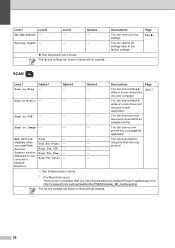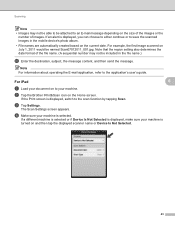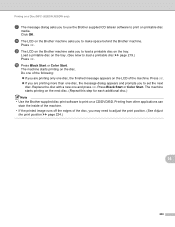Brother International MFC-J435W Support Question
Find answers below for this question about Brother International MFC-J435W.Need a Brother International MFC-J435W manual? We have 14 online manuals for this item!
Question posted by keithtg2005 on July 27th, 2015
My Brother Mfc-j430w Will Not Scan, Gives Message- Out Of Memory, How Can I Cle
MFC-J430W will not scan- message out of memory appears, how can I clear the memory
Current Answers
Answer #1: Posted by TechSupport101 on July 27th, 2015 6:42 PM
If the LCD shows Out of Memory, decrease the Paper size setting or the Resolution setting. See page 226 of the Software User Manual (Clearing memory on page 127)
Related Brother International MFC-J435W Manual Pages
Similar Questions
Ink Absorber Full Brother Mfc-j430w
How to ink absorber full brother mfc-j430w
How to ink absorber full brother mfc-j430w
(Posted by naywin886 8 years ago)
How To Delete Brother Mfc J430w Fax Memory
(Posted by guitabe2 10 years ago)
Check Connection Error When Scanning On Brother Mfc- J430w
(Posted by billRo061 10 years ago)
Brother Mfc J430w Won't Scan From Panel
(Posted by ctunchu 10 years ago)
Using Brother Mfc -j430w Printer To Mac
how do you scan using brother MFC - J430W
how do you scan using brother MFC - J430W
(Posted by hnatiw 11 years ago)