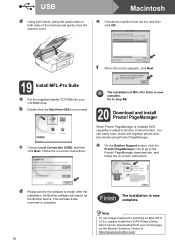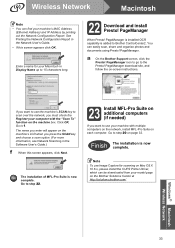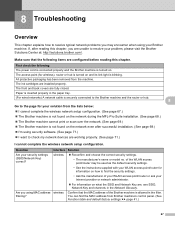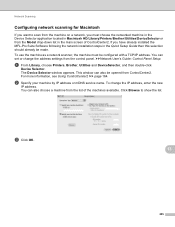Brother International MFC-J435W Support Question
Find answers below for this question about Brother International MFC-J435W.Need a Brother International MFC-J435W manual? We have 14 online manuals for this item!
Question posted by ctunchu on November 16th, 2013
Brother Mfc J430w Won't Scan From Panel
The person who posted this question about this Brother International product did not include a detailed explanation. Please use the "Request More Information" button to the right if more details would help you to answer this question.
Current Answers
Related Brother International MFC-J435W Manual Pages
Similar Questions
My Brother Mfc-j430w Will Not Scan, Gives Message- Out Of Memory, How Can I Cle
MFC-J430W will not scan- message out of memory appears, how can I clear the memory
MFC-J430W will not scan- message out of memory appears, how can I clear the memory
(Posted by keithtg2005 8 years ago)
Brother Mfc J430w Won't Scan Check Connection
(Posted by rjzdavidb 10 years ago)
Check Connection Error When Scanning On Brother Mfc- J430w
(Posted by billRo061 10 years ago)
Using Brother Mfc -j430w Printer To Mac
how do you scan using brother MFC - J430W
how do you scan using brother MFC - J430W
(Posted by hnatiw 11 years ago)