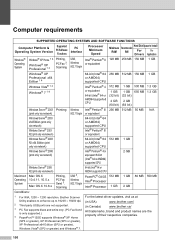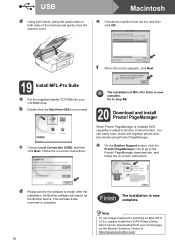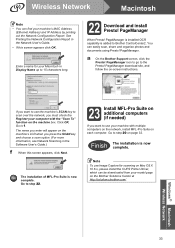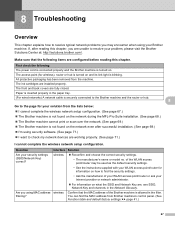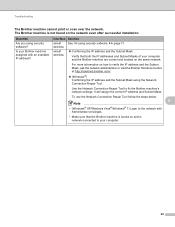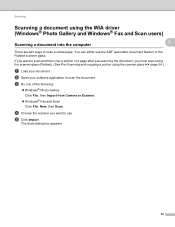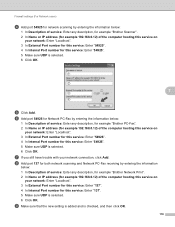Brother International MFC-J430w Support Question
Find answers below for this question about Brother International MFC-J430w.Need a Brother International MFC-J430w manual? We have 14 online manuals for this item!
Question posted by yuucolem on May 19th, 2014
Brother Scanner J430w Won't Scan
The person who posted this question about this Brother International product did not include a detailed explanation. Please use the "Request More Information" button to the right if more details would help you to answer this question.
Current Answers
Related Brother International MFC-J430w Manual Pages
Similar Questions
My Brother Mfc-j430w Will Not Scan, Gives Message- Out Of Memory, How Can I Cle
MFC-J430W will not scan- message out of memory appears, how can I clear the memory
MFC-J430W will not scan- message out of memory appears, how can I clear the memory
(Posted by keithtg2005 8 years ago)
Brother Printer Troubleshooting Won't Scan To Email Mfc J430w
(Posted by Easiovi 9 years ago)
Brother Mfc J430w Won't Scan From Panel
(Posted by ctunchu 10 years ago)
I Have A Brother Mfc-j430w. I Can Scan From My Pc But Can't Copy Or Scan From My
Brother. It reads something like: problem with the paper feed Thanks Dave
Brother. It reads something like: problem with the paper feed Thanks Dave
(Posted by dzir1954 11 years ago)