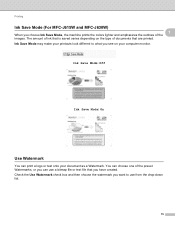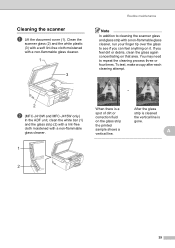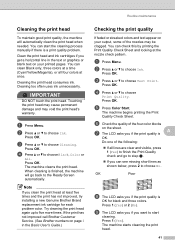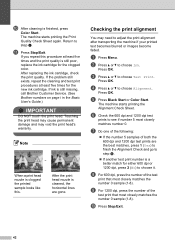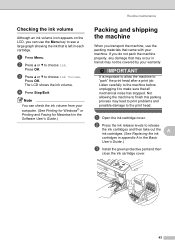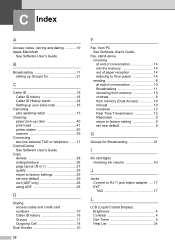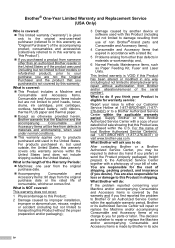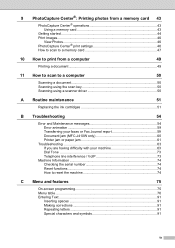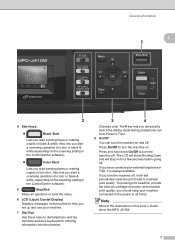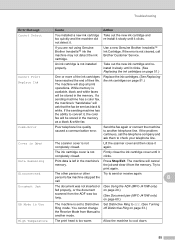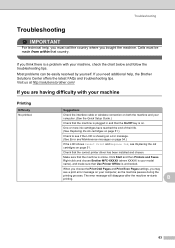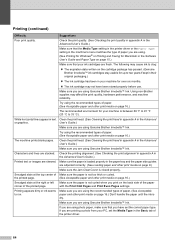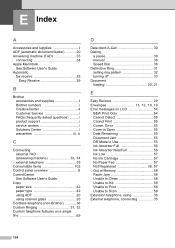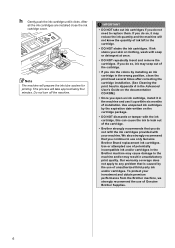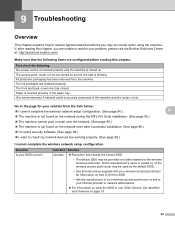Brother International MFC-J410w Support Question
Find answers below for this question about Brother International MFC-J410w.Need a Brother International MFC-J410w manual? We have 10 online manuals for this item!
Question posted by Anonymous-106033 on April 3rd, 2013
How To Clean Ink Cartridges?
Current Answers
Answer #1: Posted by RathishC on April 3rd, 2013 11:57 AM
Here is the link which would show you the steps to clean the print head which eventually will clean the Ink cartridge. Once you click on the link, please navigate to page Number – 41:
Hope this helps.
Thanks & RegardsRathish C
#iworkfordell
Related Brother International MFC-J410w Manual Pages
Similar Questions
How does one install a LD-LC79BK ink cartridge in a MFC-J6510DW printer