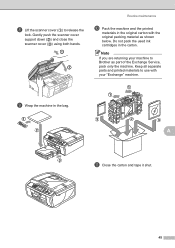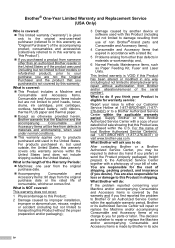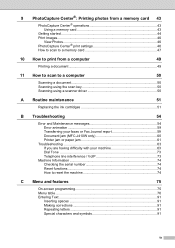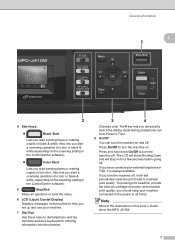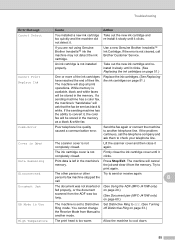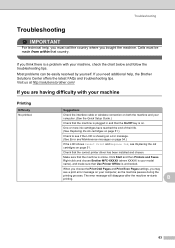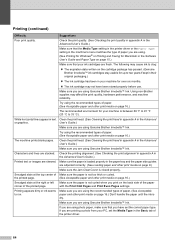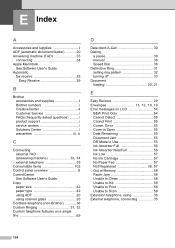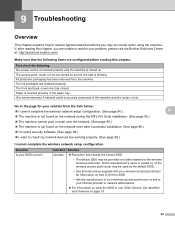Brother International MFC-J410w Support Question
Find answers below for this question about Brother International MFC-J410w.Need a Brother International MFC-J410w manual? We have 10 online manuals for this item!
Question posted by cinhas on May 25th, 2014
Brother Mfc J410w Cannot Detect Ink Cartridge
The person who posted this question about this Brother International product did not include a detailed explanation. Please use the "Request More Information" button to the right if more details would help you to answer this question.
Current Answers
Related Brother International MFC-J410w Manual Pages
Similar Questions
Brother Mfc J410w Printer
brother mfc j410w printer makes chatter noise when turned on after power outage
brother mfc j410w printer makes chatter noise when turned on after power outage
(Posted by underwaterdive 9 years ago)
Brother Mfc J410w Black Ink Won't Print
(Posted by sajonz1960 9 years ago)
Brother Printer Mfcj430w Detects Ink Cartridge But Does Not Print On Paper
(Posted by bgramilde 10 years ago)
Brother Mfc-j410w Black Ink Won't Print
(Posted by KCleat 10 years ago)
Cannot Detect Ink Cartridge On Brother Mfc-j430w
(Posted by midte 10 years ago)