Brother International MFC-J280W Support Question
Find answers below for this question about Brother International MFC-J280W.Need a Brother International MFC-J280W manual? We have 15 online manuals for this item!
Question posted by CJOH948887 on June 18th, 2013
How Do I Print Using Black Ink Only Uses Color Ink When Printing Black
The person who posted this question about this Brother International product did not include a detailed explanation. Please use the "Request More Information" button to the right if more details would help you to answer this question.
Current Answers
There are currently no answers that have been posted for this question.
Be the first to post an answer! Remember that you can earn up to 1,100 points for every answer you submit. The better the quality of your answer, the better chance it has to be accepted.
Be the first to post an answer! Remember that you can earn up to 1,100 points for every answer you submit. The better the quality of your answer, the better chance it has to be accepted.
Related Brother International MFC-J280W Manual Pages
Mobile Print/Scan Guide - English - Page 7


Brother iPrint&Scan supports wireless connections that use Brother iPrint&Scan, your mobile device must connect using Wi-Fi:
1
2
3
1 Mobile device 2 Wireless access point/router 3 Wireless network machine (your device.
1
1
1
Network settings 1
In order to use infrastructure mode; Note
Certain features of Brother iPrint&Scan may not be supported by your machine)
3 To configure ...
Software Users Manual - English - Page 7


... from the memory ...127 Status Monitor ...128 Using the Brother printer driver...130 Choosing page setup options ...130 Duplex Printing ...132 Choosing printing options ...134 Print Settings ...135 Media Type...135 Print Quality ...136 Color/Grayscale ...136 Advanced settings ...137 Color Settings ...140 Advanced Color Settings ...140 Sending a fax (MFC models only) ...142 Drag a vCard from the...
Software Users Manual - English - Page 34
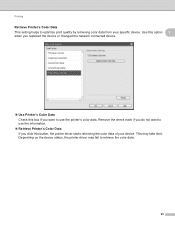
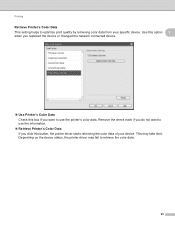
... to retrieve the color data.
25 Printing
Retrieve Printer's Color Data 1
This setting helps to optimize print quality by retrieving color data from your device. Use this option 1
when you want to use the information.
Retrieve Printer's Color Data If you click this box if you replaced the device or changed the network connected device.
Use Printer's Color Data Check this...
Software Users Manual - English - Page 138
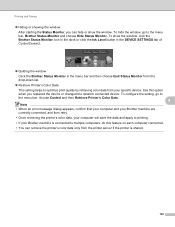
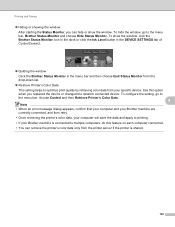
... or click the Ink Level button in the DEVICE SETTINGS tab of ControlCenter2.
Quitting the window
Click the Brother Status Monitor in the menu bar and then choose Quit Status Monitor from the drop-down list.
Retrieve Printer's Color Data
This setting helps to optimize print quality by retrieving color data from the...
Software Users Manual - English - Page 232


... close the guide before performing a test print.
Printing on a Disc (MFC-J825DW/J835DW only)
f Place the disc or document you want to print is within the frame
will be printed. Press a, b, d or...use Letter size paper for a test print. j Do one of the following :
If the test print result is OK, press OK and go to k. The machine starts scanning the image and the printing...
Software Users Manual - English - Page 233


....
14
14
224
Use Slow Drying if the print is smudged. o Load a printable disc on the next disc. (Repeat this step for each additional disc.)
Adjust the print position
If the printed image runs off the edges of the disc, you want to change the print settings, press PrintSetting and go to n.
p Press Color Start.
The...
Software Users Manual - English - Page 235
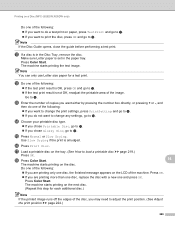
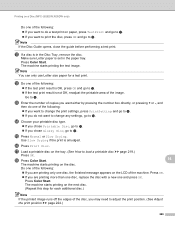
... machine. r Press Color Start.
14
The machine starts printing on the tray. (See How to load a printable disc uu page 219.)
Press OK.
Use Slow Drying if the print is set in the...The machine starts printing on the next disc. (Repeat this step for a test print.
Printing on a Disc (MFC-J825DW/J835DW only)
Do one of the following: If you want to do a test print on paper,...
Software Users Manual - English - Page 236
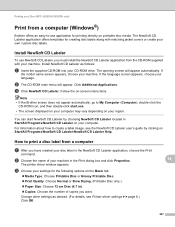
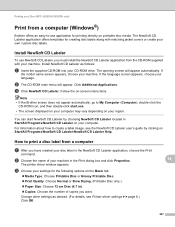
...along with your CD-ROM drive. Install NewSoft CD Labeler 14
To use application for printing directly on printable disc media. Follow the on Start/All Programs/NewSoft CD Labeler/NewSoft... page 6.) Click OK.
14
14
227
b Choose the name of copies you want. Printing on a Disc (MFC-J825DW/J835DW only)
Print from a computer
a After you have created your disc label in Start/All Programs/NewSoft...
Software Users Manual - English - Page 237
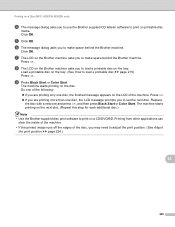
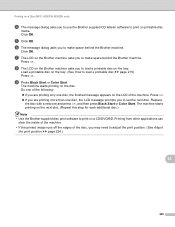
...Use the Brother supplied disc print software to load a printable disc uu page 219) Press OK. i Press Black Start or Color Start.
e Click OK. Click OK. Printing from other applications can stain the inside of the machine. • If the printed...space behind the Brother machine. Printing on a Disc (MFC-J825DW/J835DW only)
d The message dialog asks you to use the Brother supplied CD labeler software ...
Software Users Manual - English - Page 238


... your CD-ROM drive. b Double-click Brother Support.
Double-click the MFL_PRO Suite icon
on printable disc media. Printing on a Disc (MFC-J825DW/J835DW only)
Print from a computer (Macintosh) 14
Brother offers an easy-to-use NewSoft CD Labeler, you must install the NewSoft CD Labeler application from the Paper Size drop-down list...
Software Users Manual - English - Page 239
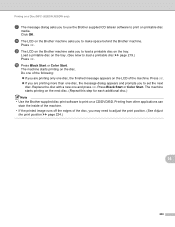
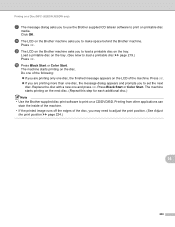
...
disc. Printing on a Disc (MFC-J825DW/J835DW only)
g The message dialog asks you to use the Brother supplied CD labeler software to print on a...Use the Brother supplied disc print software to print on the Brother machine asks you to adjust the print position. (See Adjust the print position uu page 224.)
14
230 h The LCD on printable disc
media. j Press Black Start or Color Start. Printing...
Users Manual - English - Page 13
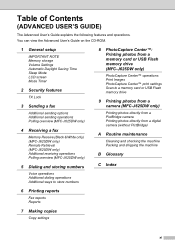
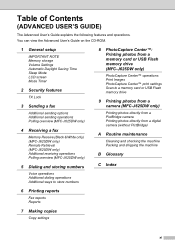
... a fax
Memory Receive (Black & White only) (MFC-J625DW only) Remote Retrieval (MFC-J625DW only) Additional receiving operations Polling overview (MFC-J625DW only)
5 Dialing and storing numbers
Voice operations Additional dialing operations Additional ways to store numbers
8 PhotoCapture Center™: Printing photos from a memory card or USB Flash memory drive (MFC-J625DW only)
PhotoCapture...
Users Manual - English - Page 26


...print media
2
Note
(MFC-J625DW only) To print on the paper side guides (1) and paper length guide (2) line up with the marks for the paper size you must use the photo bypass tray. (See Loading photo paper (MFC... marks (3) on Photo (4" 6") or Photo L (3.5" 5") paper, you are using. b Lift the output paper tray cover (1).
1
c With both hands, gently press and slide
the...
Users Manual - English - Page 44
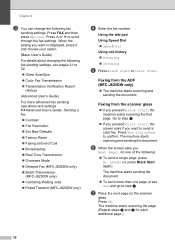
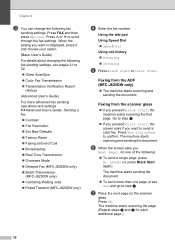
... from the ADF (MFC-J625DW only)
4
The machine starts scanning and sending the document.
Chapter 4
c You can change the following :
To send a single page, press No (Send) (or press Black Start again). Using the dial pad
Using Speed Dial
SpeedDial
Using call history
Outgoing
Incoming
e Press Black Start or Color Start. Go...
Users Manual - English - Page 88
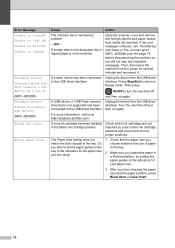
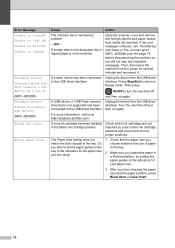
...color to their ink cartridge positions and move them to their proper positions.
Action
Open the scanner cover and remove any important messages.
Or,
choose matches the size of paper in the Black ink...
Unusable Device Disconnect device from front connector & turn the machine off
and then on (MFC-J625DW) Unusable Device Please Disconnect USB Device. (MFC-J625DW) Wrong Ink Color
Wrong...
Advanced Users Manual - English - Page 3


...Lock on/off 7
3 Sending a fax
8
Additional sending options 8 Sending faxes using multiple settings 8 Stop faxing...8 Contrast ...8 Changing fax resolution 9 Setting your changes ...Black & White only 11 Broadcasting (Black & White only 11 Real Time Transmission 12 Overseas Mode 13 Delayed Faxing (Black & White only) (MFC-J625DW only 13 Delayed Batch Transmission (Black & White only) (MFC...
Advanced Users Manual - English - Page 4
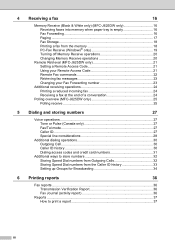
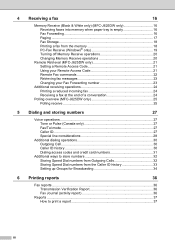
...Memory Receive (Black & White only) (MFC-J625DW only 16 Receiving faxes into memory when paper tray is empty 16 Fax Forwarding 16 Paging ...17 Fax Storage 18 Printing a fax ...MFC-J625DW only 21 Setting a Remote Access Code 21 Using your Remote Access Code 21 Remote Fax commands 22 Retrieving fax messages 23 Changing your Fax Forwarding number 23
Additional receiving operations 24 Printing...
Advanced Users Manual - English - Page 19


...sending a color fax or if the memory is full and you are sending a black & white...so you are using this feature, the feature will send the document in real time (even if Real Time TX is printed on the ...When you send a fax using the scanner glass.
After you set to Off). b Load your fax.
f Press On (or Off). Sending a fax
Delayed Faxing (Black & White only) (MFC-J625DW only)
3
You...
Advanced Users Manual - English - Page 22


... at the receiving machine.
• When you receive a color fax, your machine prints the color fax at your machine but does not send the fax to...print the faxes, put fresh paper in the tray.
16
Fax Forwarding 4
When you don't put paper in the paper tray, the machine will appear on the screen.
4 Receiving a fax
4
Memory Receive (Black & White only) (MFC-J625DW only)
4
You can only use...
Advanced Users Manual - English - Page 24


... be erased.
18
Chapter 4
Fax Storage 4
If you receive a color fax, your machine prints the color fax at your machine.
c Press Fax.
g Press Memory Receive.
f Press Start.
f Press s or t to display
Setup Receive.
When you choose Fax Storage, your machine. (See Memory Receive (Black & White only) (MFC-J625DW only) uu page 16.)
a Press Menu.
d Press...
Similar Questions
Need App Code For Mfc-j280w Printer To Scan On My Phone To Be Able To Print
(Posted by daydrmmer 9 years ago)
Ink Full But Brother Printer Mfc-j615w Won't Print
(Posted by katani 9 years ago)
How Do I Fix A Black Line Printing On My Brother Mfc 7460dn
(Posted by Sync1ct 10 years ago)
Paper Jams Every Time We Try To Print. Seems On The Right Side
(Posted by miltye 11 years ago)

