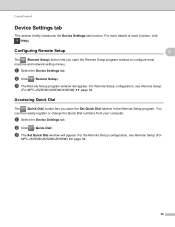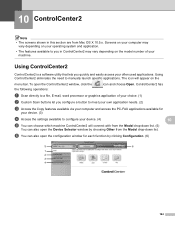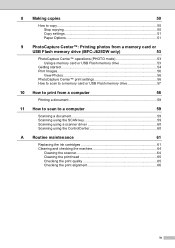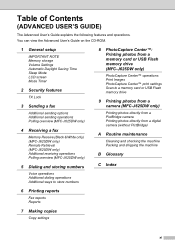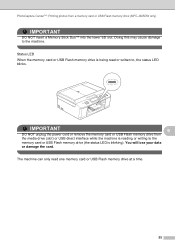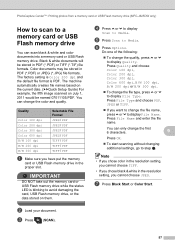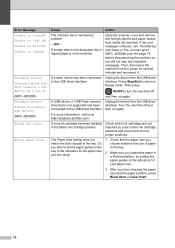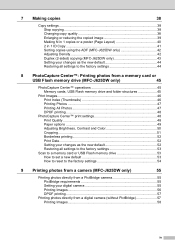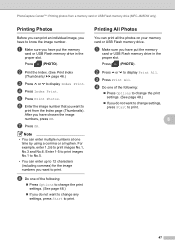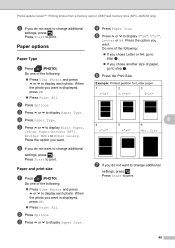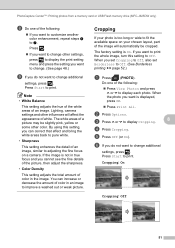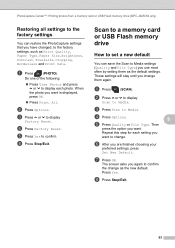Brother International MFC-J280W Support Question
Find answers below for this question about Brother International MFC-J280W.Need a Brother International MFC-J280W manual? We have 15 online manuals for this item!
Question posted by jgdragon76 on November 29th, 2012
How Can I Set Up The Equiptment Without A Usb Cord?
The person who posted this question about this Brother International product did not include a detailed explanation. Please use the "Request More Information" button to the right if more details would help you to answer this question.
Current Answers
Related Brother International MFC-J280W Manual Pages
Similar Questions
How To Add Brother Mfc-j280w Wireless Printer To Network
(Posted by sjzibi 9 years ago)
How Do You Set Up Usb Cable To Brother Mfc-j5910dw Printer
(Posted by saminasse 9 years ago)
How To Load Photo Paper In Brother All In One Printer Mfc-j280w
(Posted by joPacho 10 years ago)
How Do I Set Up Scanner Without A Cd Rom
(Posted by sperimal 11 years ago)