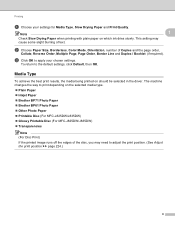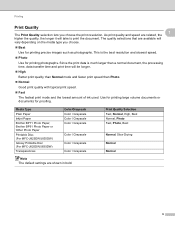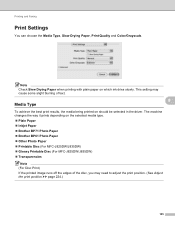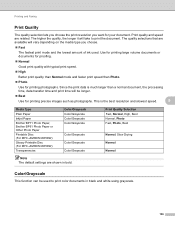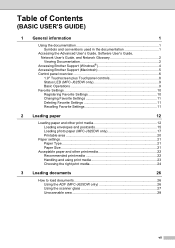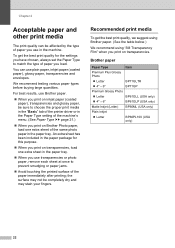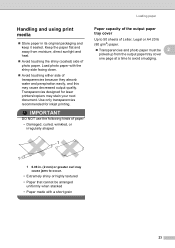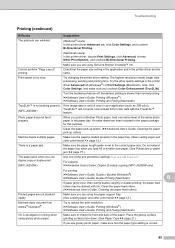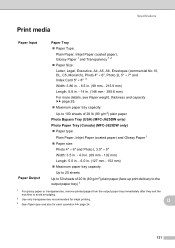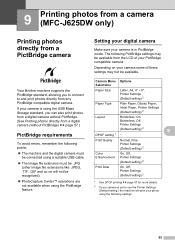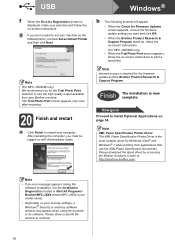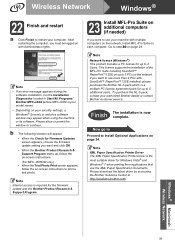Brother International MFC-J280W Support Question
Find answers below for this question about Brother International MFC-J280W.Need a Brother International MFC-J280W manual? We have 15 online manuals for this item!
Question posted by joPacho on April 22nd, 2014
How To Load Photo Paper In Brother All In One Printer Mfc-j280w
The person who posted this question about this Brother International product did not include a detailed explanation. Please use the "Request More Information" button to the right if more details would help you to answer this question.
Current Answers
Related Brother International MFC-J280W Manual Pages
Similar Questions
Brother Mfc J280w Wireless Setup Cant Find My Setup Disk!need To Load It In .
(Posted by watersc388 8 years ago)
How To Add Brother Mfc-j280w Wireless Printer To Network
(Posted by sjzibi 9 years ago)
Ihave A Brother All In Onw Printer M
Odel Number Mfc-j280w And I Cant Install
(Posted by Anonymous-86869 11 years ago)
Using A Brother Printer Mfc-j835dw, How Do I Print 2 Power Point Slides Per Page
Using a brother printer MFC-J835DW, how do i print 2 power point slides per page? 2 on the front and...
Using a brother printer MFC-J835DW, how do i print 2 power point slides per page? 2 on the front and...
(Posted by hlapham327 12 years ago)
I Have Added A Second Brother Printer (mfc 8840d) In Addition To The Brother 549
I have added a second Brother printer (MFC 8840D) in addition to the Brother 5490CN. I can print on ...
I have added a second Brother printer (MFC 8840D) in addition to the Brother 5490CN. I can print on ...
(Posted by rperel 14 years ago)