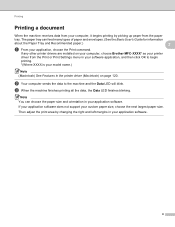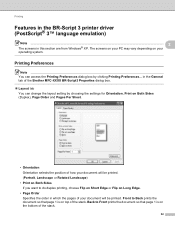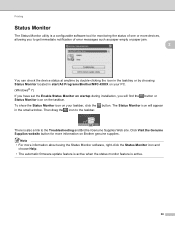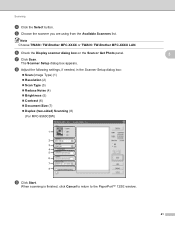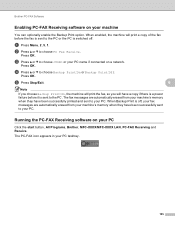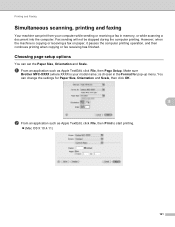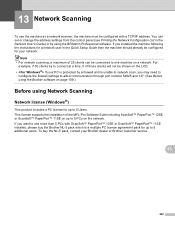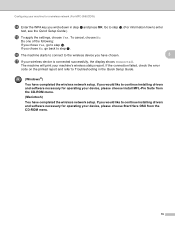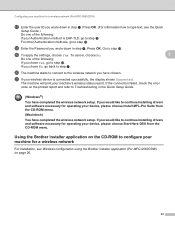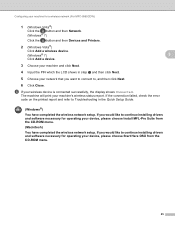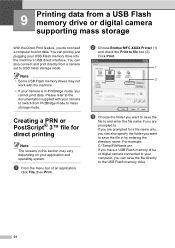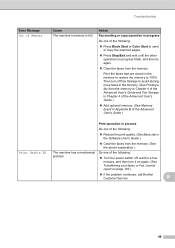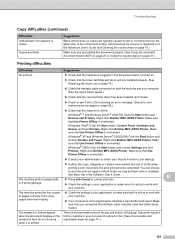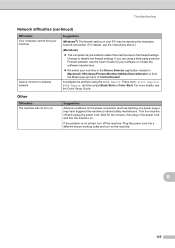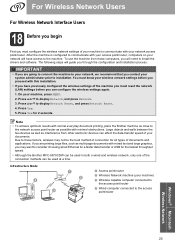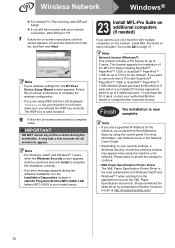Brother International MFC-9970CDW Support Question
Find answers below for this question about Brother International MFC-9970CDW.Need a Brother International MFC-9970CDW manual? We have 6 online manuals for this item!
Question posted by clowe68799 on September 3rd, 2014
Brother Mfc-9970cdw Unable To Print 78
I also got an XX code, the status 60030 and print unable. Also print unable 78. Scanning work OK. After printing error machine test for 15 minutes, off then on still same problem.
Current Answers
Related Brother International MFC-9970CDW Manual Pages
Similar Questions
My Brother Mfc-j6510dw Will Not Connect To Computer When I Am Trying To Scan To
it
it
(Posted by mrcomelinar 9 years ago)
Brother Mfc 9120cn Why Does It Ask Which Program To Use When I Scan
(Posted by kisanti 10 years ago)
Brother Mfc-9970cdw How To Find Total Number Of Pages Printed
(Posted by jmysh 10 years ago)
How Do I Check The Toner Level On My Brother Mfc-9970cdw?
I need to check the toner levels on my Brother MFC-9970CDW
I need to check the toner levels on my Brother MFC-9970CDW
(Posted by lenoregolden 10 years ago)
Brother Mfc-9970cdw, Thumping Noise.
I own a BROTHER MFC-9970CDW. When I changed the toner catridges, it started making kind of a thump...
I own a BROTHER MFC-9970CDW. When I changed the toner catridges, it started making kind of a thump...
(Posted by arrow93344 11 years ago)