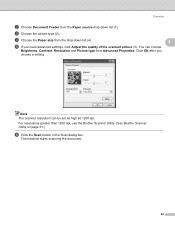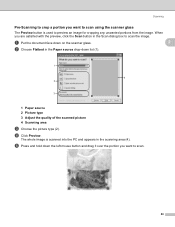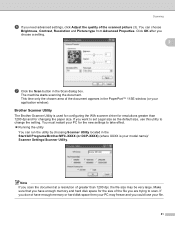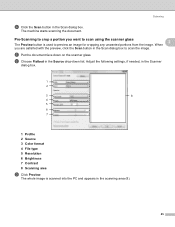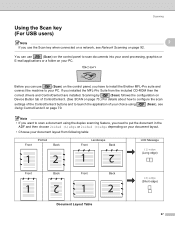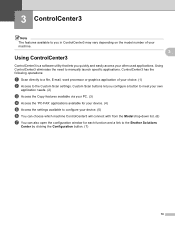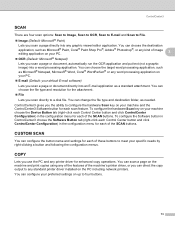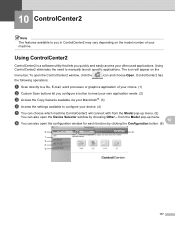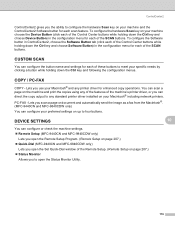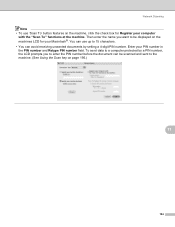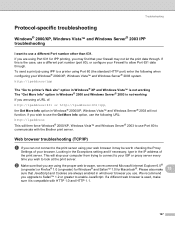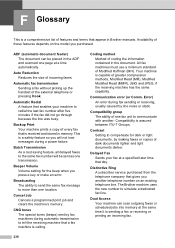Brother International MFC-9840CDW Support Question
Find answers below for this question about Brother International MFC-9840CDW.Need a Brother International MFC-9840CDW manual? We have 4 online manuals for this item!
Question posted by jet9ludi on March 15th, 2014
Send Error On Brother Mfc9970cdw When Using Scan Button Server Timeout Error
The person who posted this question about this Brother International product did not include a detailed explanation. Please use the "Request More Information" button to the right if more details would help you to answer this question.
Current Answers
Related Brother International MFC-9840CDW Manual Pages
Similar Questions
El Error When Replacing Drum Brother
(Posted by Cristkinesr 10 years ago)
How To Use Scan Button In Brother 8480dn
(Posted by Somari 10 years ago)
Why Can't I Fax From My Brother Mfc9970cdw Using Mac
(Posted by POPPca 10 years ago)
Can The Brother Mfc-9840cdw Scan To E-mail Wirelessly
(Posted by gasmike 10 years ago)