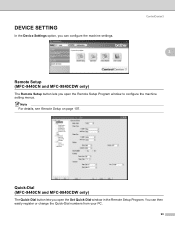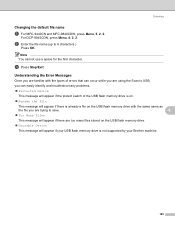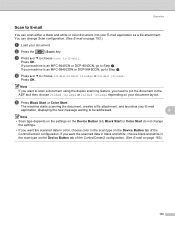Brother International MFC-9840CDW Support Question
Find answers below for this question about Brother International MFC-9840CDW.Need a Brother International MFC-9840CDW manual? We have 4 online manuals for this item!
Question posted by suehywor on April 13th, 2014
How To Reset Part Mfc-9840cdw
The person who posted this question about this Brother International product did not include a detailed explanation. Please use the "Request More Information" button to the right if more details would help you to answer this question.
Current Answers
Related Brother International MFC-9840CDW Manual Pages
Similar Questions
Factory Reset Mfc-8480dn
Hi, i cant use fococopy function , only fax and network print i can use, how i can reset to factory ...
Hi, i cant use fococopy function , only fax and network print i can use, how i can reset to factory ...
(Posted by soporteperilago 6 years ago)
How To Reset The Drum On A Brother Mfc-9840cdw
(Posted by tr8cerhanc 9 years ago)
How Do I Reset Mfc-5490cn To Factory Settings
how do i reset mfc-5490cn to factory settings
how do i reset mfc-5490cn to factory settings
(Posted by michaelrinke65 10 years ago)