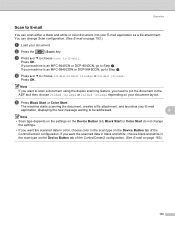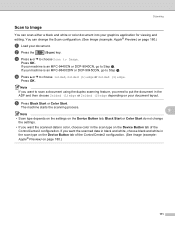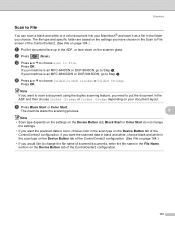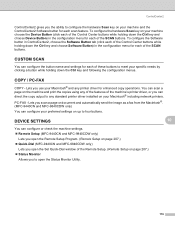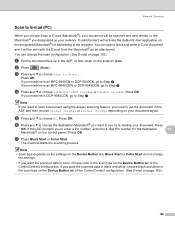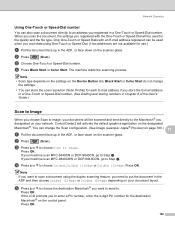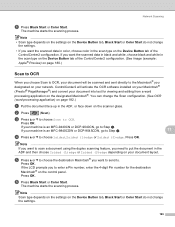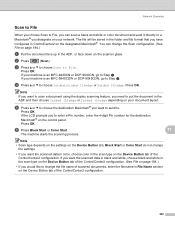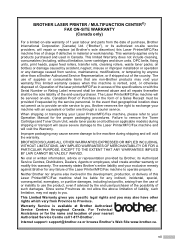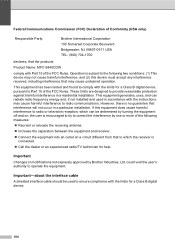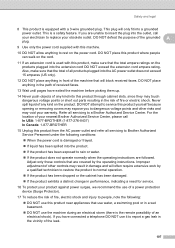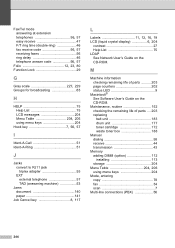Brother International MFC-9840CDW Support Question
Find answers below for this question about Brother International MFC-9840CDW.Need a Brother International MFC-9840CDW manual? We have 4 online manuals for this item!
Question posted by tece on July 14th, 2014
What Parts Need To Be Replaced On A 9840
The person who posted this question about this Brother International product did not include a detailed explanation. Please use the "Request More Information" button to the right if more details would help you to answer this question.
Current Answers
Related Brother International MFC-9840CDW Manual Pages
Similar Questions
Is The Fuser For Brother Mfc 7820n Part Of Replacement Drum
(Posted by flippGrowm 10 years ago)
Which Parts To Replace For Mfc 9840cdw
(Posted by cher65 10 years ago)
How To Replace Fuser Unit In Mfc-9840cdw
(Posted by pcrepking 10 years ago)
How To Replace Fuser Unit In Mfc 9840
(Posted by erandacpba 10 years ago)
What Part Needs Replacing With Out Of Paper Message Is Showing?
Our office assistant overfilled the paper tray which jammed the machine. After clearing the jam we t...
Our office assistant overfilled the paper tray which jammed the machine. After clearing the jam we t...
(Posted by verndd 10 years ago)