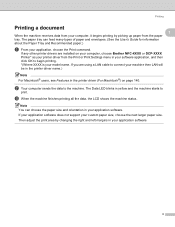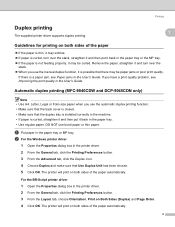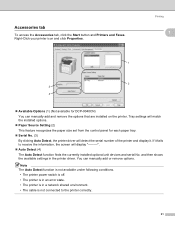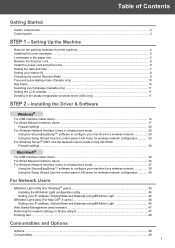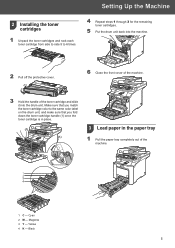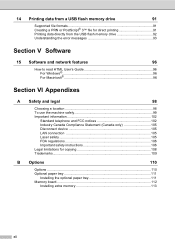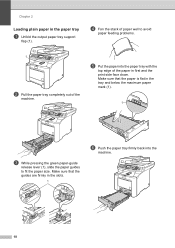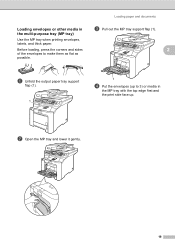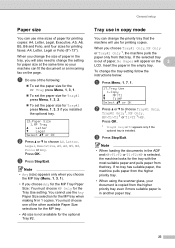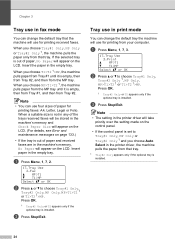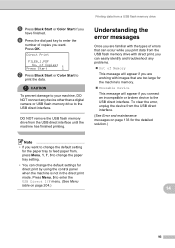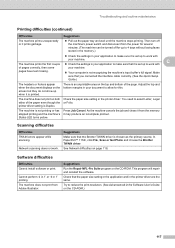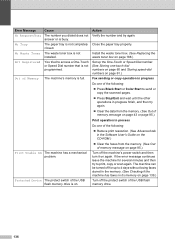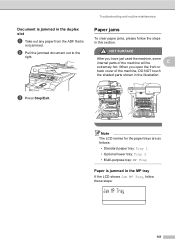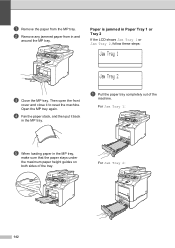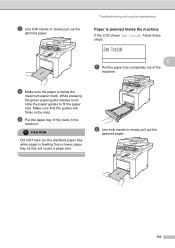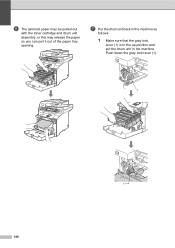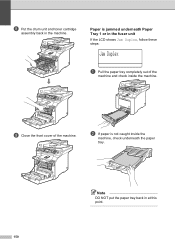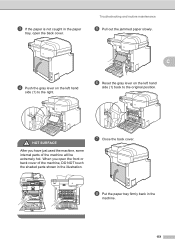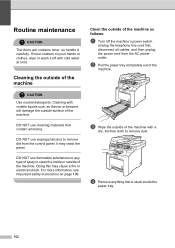Brother International MFC-9840CDW Support Question
Find answers below for this question about Brother International MFC-9840CDW.Need a Brother International MFC-9840CDW manual? We have 4 online manuals for this item!
Question posted by rbBIJIT on July 30th, 2014
Mfc 9840 Will Not Pull Paper From Tray 1
The person who posted this question about this Brother International product did not include a detailed explanation. Please use the "Request More Information" button to the right if more details would help you to answer this question.
Current Answers
Related Brother International MFC-9840CDW Manual Pages
Similar Questions
How To Replace Fuser Unit In Mfc 9840
(Posted by erandacpba 10 years ago)
How Do I Scan To Usb On My Brother Printer Mfc 9840 Cdw
(Posted by larrysm 10 years ago)
The Paper Tray Won't Pull Out Of The Printer
we are trying to add paper to the paper tray and the tray will not open
we are trying to add paper to the paper tray and the tray will not open
(Posted by abhowcroft 11 years ago)
Brother Mfc8460n No Paper Tray 1
It's say always no paper tray 1 but I have paper I think it's a flag doesn't work correctly? what's ...
It's say always no paper tray 1 but I have paper I think it's a flag doesn't work correctly? what's ...
(Posted by rdubuc 12 years ago)