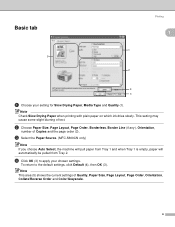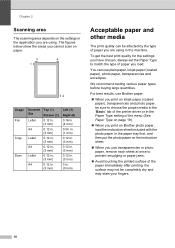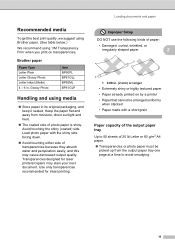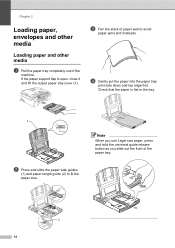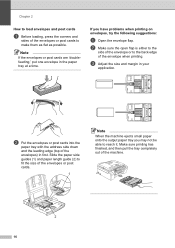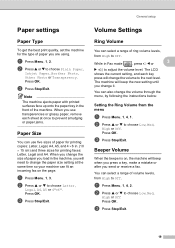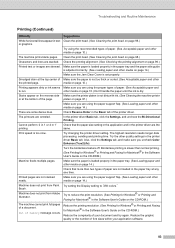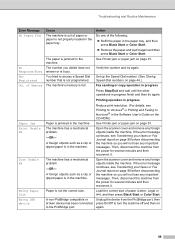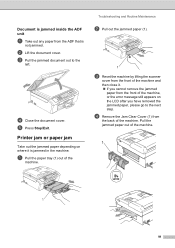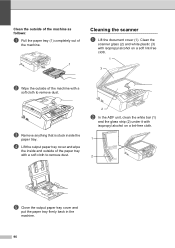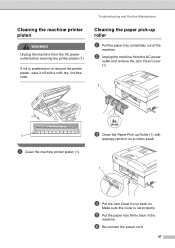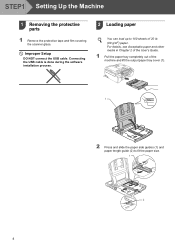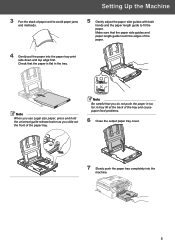Brother International MFC 240C Support Question
Find answers below for this question about Brother International MFC 240C - Color Inkjet - All-in-One.Need a Brother International MFC 240C manual? We have 3 online manuals for this item!
Question posted by abhowcroft on February 2nd, 2013
The Paper Tray Won't Pull Out Of The Printer
we are trying to add paper to the paper tray and the tray will not open
Current Answers
Related Brother International MFC 240C Manual Pages
Similar Questions
Paper Jam Caused This Plastic Clip To Come Off Where Does It Go?
I recently had a paper jam, I tried to pull out the tray but it was stuck, finally got it to come ou...
I recently had a paper jam, I tried to pull out the tray but it was stuck, finally got it to come ou...
(Posted by jasongm 2 years ago)
How To Disable Color Printing On Brother Mfc 9560cdw Printer
(Posted by vititst 10 years ago)
Can I Install Brother Mfc-j430w Color Inkjet Printer Without Cd
(Posted by gracebrid 10 years ago)
When Printing Th Cartigne That Goes Across The Paper Tears The Paper
printer starts to print and paper get stuck under the cartgine goes across the paper
printer starts to print and paper get stuck under the cartgine goes across the paper
(Posted by hirschyounger 12 years ago)
My Printer Stopped Working On My Mfc-240c All In One.
It keeps telling me to refer to my manual on trouble shooting. I have changed the ink cartridges, an...
It keeps telling me to refer to my manual on trouble shooting. I have changed the ink cartridges, an...
(Posted by cviger 13 years ago)