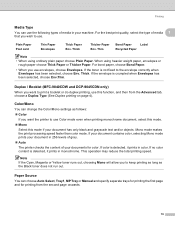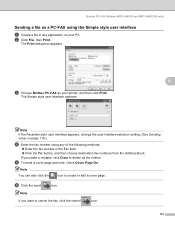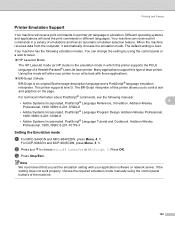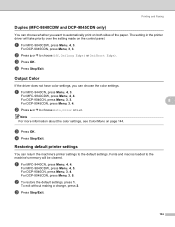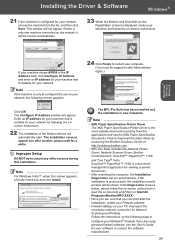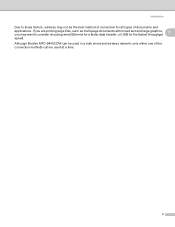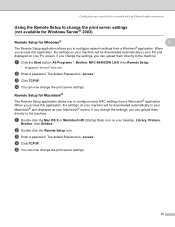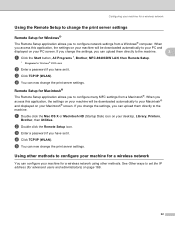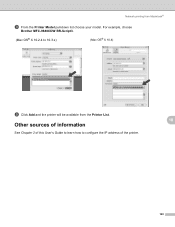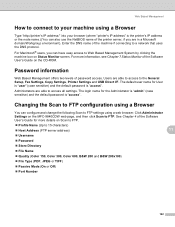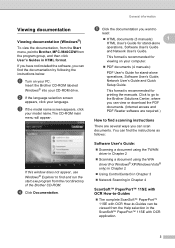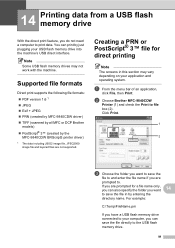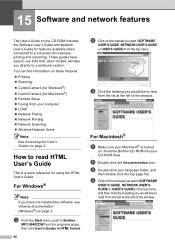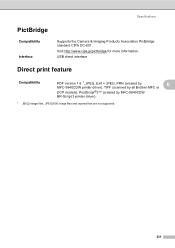Brother International MFC-9840CDW Support Question
Find answers below for this question about Brother International MFC-9840CDW.Need a Brother International MFC-9840CDW manual? We have 4 online manuals for this item!
Question posted by durkoli on February 14th, 2014
How To Check Color Level On Printer Brother Mfc-9840cdw
The person who posted this question about this Brother International product did not include a detailed explanation. Please use the "Request More Information" button to the right if more details would help you to answer this question.
Current Answers
Related Brother International MFC-9840CDW Manual Pages
Similar Questions
How To Look For The Printer Usage On An Brother Mfc-9840cdw
(Posted by Markhmik 9 years ago)
How To Setup Brother Mfc-9840cdw Wireless
(Posted by jiwanIdgaf 10 years ago)
How To Check Ink Levels On Brother Mfc 240c Printer
(Posted by faisnimmo 10 years ago)
How To Check Toner Level On Brother Mfc 9970 Laser Printer
(Posted by Fotgem 10 years ago)
How Do I Clear The Fax Memory Of My Brother Mfc-9840cdw?
How do I clear the fax memory of my Brother MFC-9840 CDW? Thanks.
How do I clear the fax memory of my Brother MFC-9840 CDW? Thanks.
(Posted by simonwolff 11 years ago)