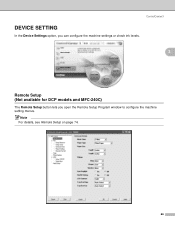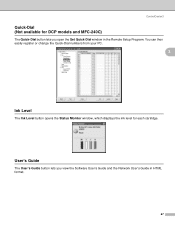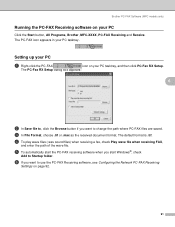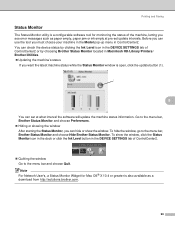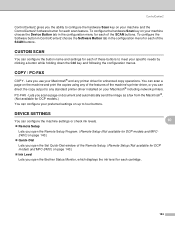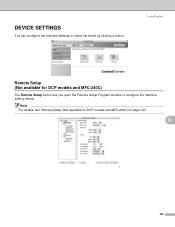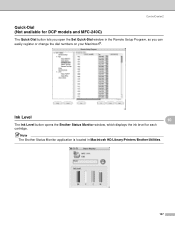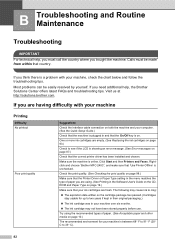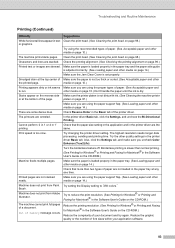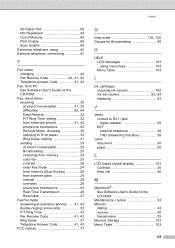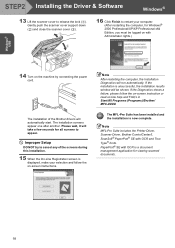Brother International MFC 240C Support Question
Find answers below for this question about Brother International MFC 240C - Color Inkjet - All-in-One.Need a Brother International MFC 240C manual? We have 3 online manuals for this item!
Question posted by faisnimmo on April 18th, 2014
How To Check Ink Levels On Brother Mfc 240c Printer
The person who posted this question about this Brother International product did not include a detailed explanation. Please use the "Request More Information" button to the right if more details would help you to answer this question.
Current Answers
Related Brother International MFC 240C Manual Pages
Similar Questions
How To Check Ink Levels Brother Mfc-495cw
(Posted by errdax 9 years ago)
How To Check Ink Level Brother Mfc 8890dw
(Posted by akatv 10 years ago)
What Type Of Printer Cable Is Used With Brother Mfc-240c
(Posted by asHar 10 years ago)
Brother Mfc-240c Will Not Print Black Or Color
(Posted by peAu 10 years ago)
I Cannot Seem To Download The Drivers For Brother Mfc-240c Printer On Windows 7.
Everytime I try to download drivers, either the upgraded one from the manufacturer's website or the ...
Everytime I try to download drivers, either the upgraded one from the manufacturer's website or the ...
(Posted by fdharnarine 12 years ago)