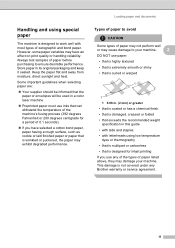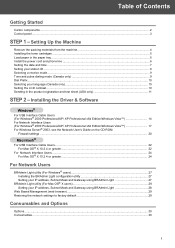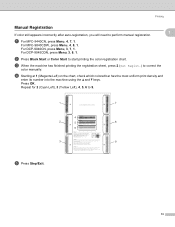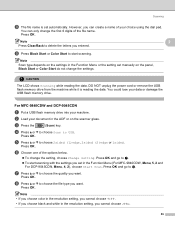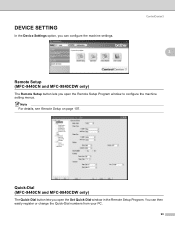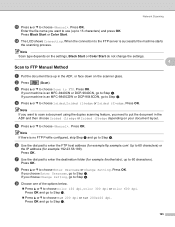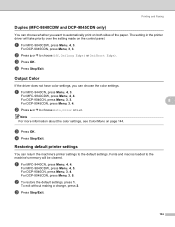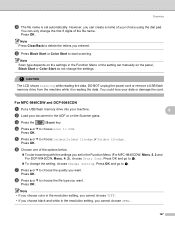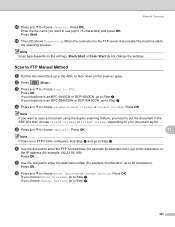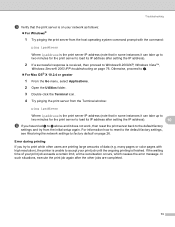Brother International MFC9440CN Support Question
Find answers below for this question about Brother International MFC9440CN - MFC Color Laser.Need a Brother International MFC9440CN manual? We have 4 online manuals for this item!
Question posted by myikhla on July 27th, 2014
How To Set Brother 9440cn Default To Manual Tray
Current Answers
Answer #1: Posted by BusterDoogen on July 29th, 2014 8:53 AM
I hope this is helpful to you!
Please respond to my effort to provide you with the best possible solution by using the "Acceptable Solution" and/or the "Helpful" buttons when the answer has proven to be helpful. Please feel free to submit further info for your question, if a solution was not provided. I appreciate the opportunity to serve you!
Related Brother International MFC9440CN Manual Pages
Similar Questions
I've opened the back and slowly feed the envelope into the manual tray area. I've got it to pick up ...