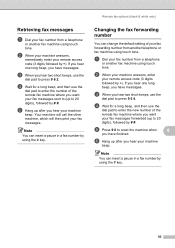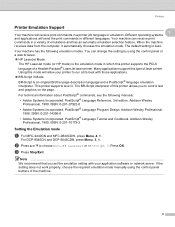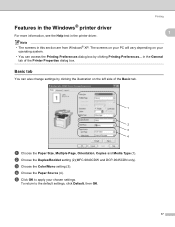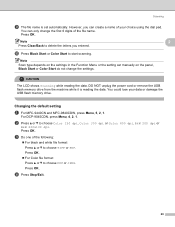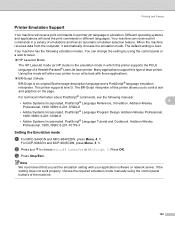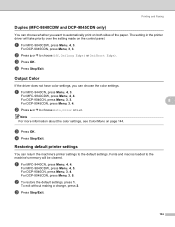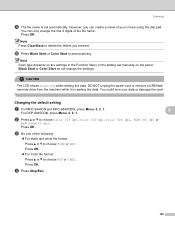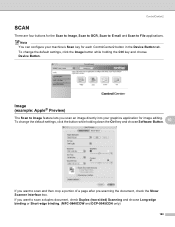Brother International MFC9440CN Support Question
Find answers below for this question about Brother International MFC9440CN - MFC Color Laser.Need a Brother International MFC9440CN manual? We have 4 online manuals for this item!
Question posted by kaccekill on September 5th, 2014
How Do You Reset A Brother 9440cn Mfc To Its Default Settings?
The person who posted this question about this Brother International product did not include a detailed explanation. Please use the "Request More Information" button to the right if more details would help you to answer this question.
Current Answers
Related Brother International MFC9440CN Manual Pages
Similar Questions
How To Reset Brother Printer Mfc 7340 To Factory Settings
(Posted by Mosuare 9 years ago)
How To Set Brother 9440cn Default To Manual Tray
(Posted by myikhla 9 years ago)
How To Reset The Fuser Unit Life On Brother Printer Mfc-9440cn
(Posted by rec2sta 10 years ago)
How To Reset Brother Printer Mfc 7840w Counter
(Posted by targma 10 years ago)
How To Reset Brother Mfc 9440cn Error 32
(Posted by maJcorso 10 years ago)