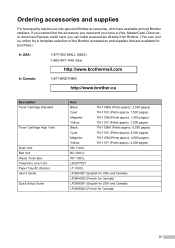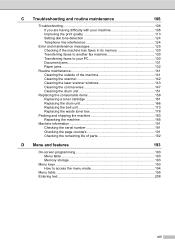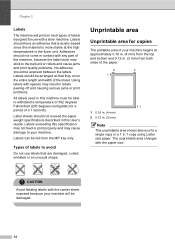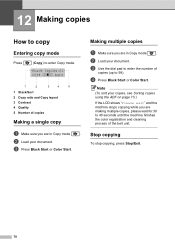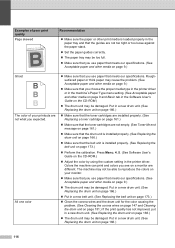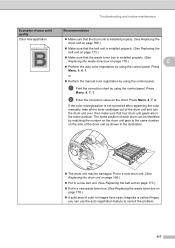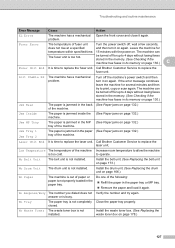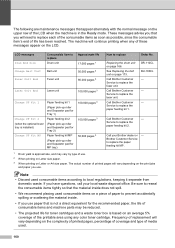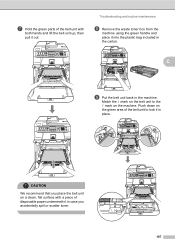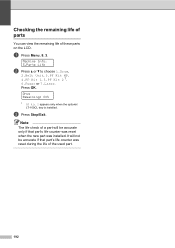Brother International MFC9440CN Support Question
Find answers below for this question about Brother International MFC9440CN - MFC Color Laser.Need a Brother International MFC9440CN manual? We have 4 online manuals for this item!
Question posted by cboitsi on August 22nd, 2014
Mfc-9440cn How To Clean Belt Unit
The person who posted this question about this Brother International product did not include a detailed explanation. Please use the "Request More Information" button to the right if more details would help you to answer this question.
Current Answers
Related Brother International MFC9440CN Manual Pages
Similar Questions
Why Should I Change The Belt Unit On A Brother Mfc 9440cn
(Posted by skippalva 9 years ago)
How Do I Reset Mfc9440cn Belt Unit
(Posted by pjsgramir 9 years ago)
How To Reset Brother Mfc-9970cdw Replace Belt Unit
(Posted by watsju 10 years ago)
Mfc 9440cn Belt Unit Reset
(Posted by dinil78 10 years ago)
Belt Unit
What is the part number for the belt unit on the mfc-9450cdn
What is the part number for the belt unit on the mfc-9450cdn
(Posted by regina13960 12 years ago)