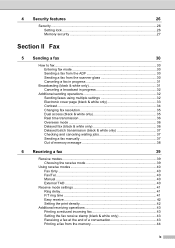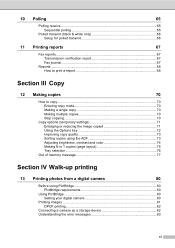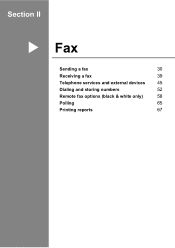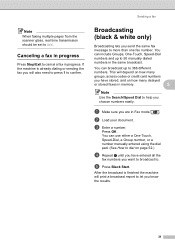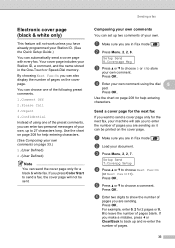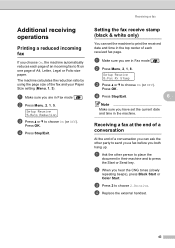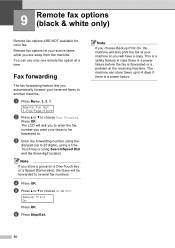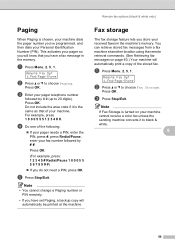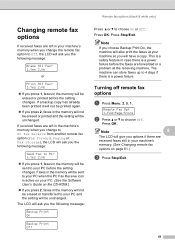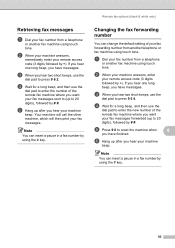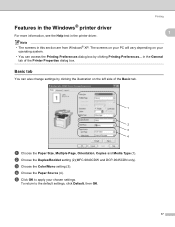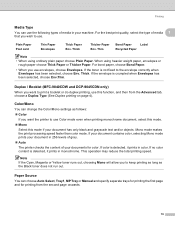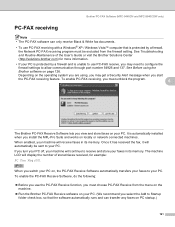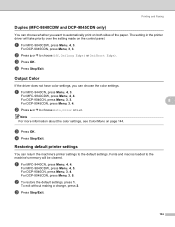Brother International MFC9440CN Support Question
Find answers below for this question about Brother International MFC9440CN - MFC Color Laser.Need a Brother International MFC9440CN manual? We have 4 online manuals for this item!
Question posted by raegr on October 1st, 2014
Mfc-9440cn Black And White Printing Does Not Work With Mono Settings
The person who posted this question about this Brother International product did not include a detailed explanation. Please use the "Request More Information" button to the right if more details would help you to answer this question.
Current Answers
Related Brother International MFC9440CN Manual Pages
Similar Questions
Big Brother Mfc 295cn Black Wont Print
(Posted by celBran 9 years ago)
Brother Mfc-9440cn Will Not Print Windows 7
(Posted by jatoss 10 years ago)
Mfc-9440cn Brother Can It Run On Just Black Toner
(Posted by Gg46jean 10 years ago)
Black Print Not Working!??
i have this model mfc-493cw i bought a little ove a year ago. it recently indicated that the starter...
i have this model mfc-493cw i bought a little ove a year ago. it recently indicated that the starter...
(Posted by carparelli 12 years ago)
How Do Reset Fuser Kit For Brother Mfc 9440cn
how do reset fuser kit for brother mfc 9440cn
how do reset fuser kit for brother mfc 9440cn
(Posted by joka 12 years ago)