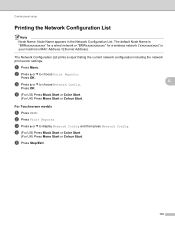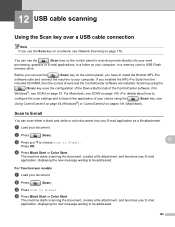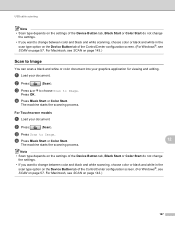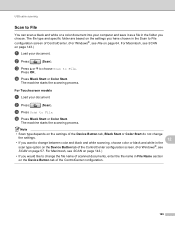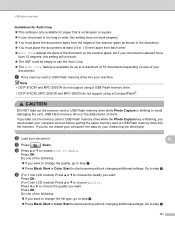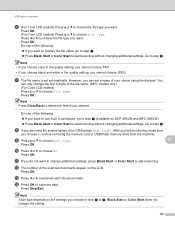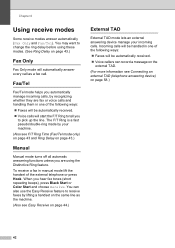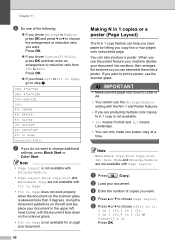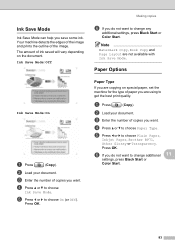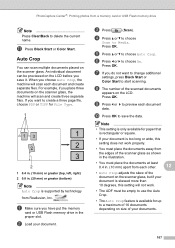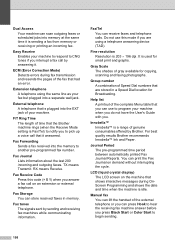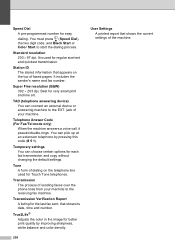Brother International MFC 495CW Support Question
Find answers below for this question about Brother International MFC 495CW - Color Inkjet - All-in-One.Need a Brother International MFC 495CW manual? We have 7 online manuals for this item!
Question posted by carparelli on October 13th, 2011
Black Print Not Working!??
i have this model mfc-493cw i bought a little ove a year ago. it recently indicated that the starterink cartridges were low or out !!! so i went and bought 4 new cartridges for the printer and did several test prints !! the color prints were fine but anything in black was comin out a greyish/ blue!!??? cleaned the system, and i reset the sytem, and it still is printing out greyish/blue?? please help thank you!
Current Answers
Related Brother International MFC 495CW Manual Pages
Similar Questions
How To Get The Black Ink Working Mfc-495 Printer
(Posted by jmprint 9 years ago)
Brother Mfc 7360n Printer Wont Print Sleep Mode Help
(Posted by eliaje24 10 years ago)
It Wont Print Black After I Have Cleaned The Cartridges
my brothers printers dcp.385c it won't print black after i have cleaned the cartridges
my brothers printers dcp.385c it won't print black after i have cleaned the cartridges
(Posted by anderson1968 12 years ago)
Brother Mfc 495cw, Can Not Make Copy With Black Ink
Hello, I need help with my Brother MFC-495 CW. It stop making photocopies when the yellow ink is low...
Hello, I need help with my Brother MFC-495 CW. It stop making photocopies when the yellow ink is low...
(Posted by grrbonneur 12 years ago)
Have A Brother Mfc 495cw That The Colors All Print But Not The Black. K Ink Repl
Can the black print head be replaced and were do I get one.
Can the black print head be replaced and were do I get one.
(Posted by vking71 12 years ago)