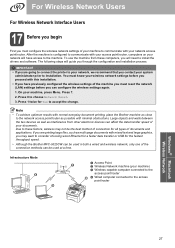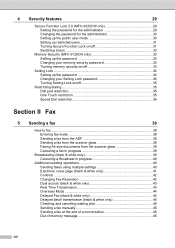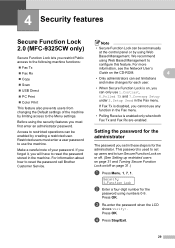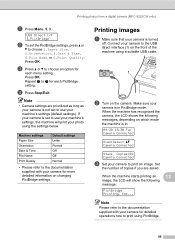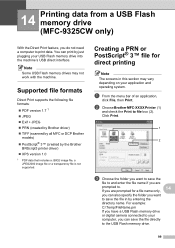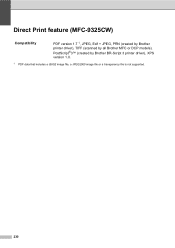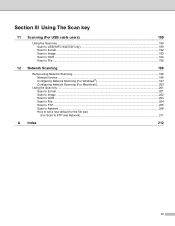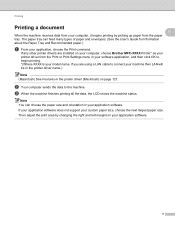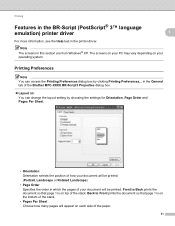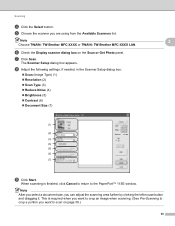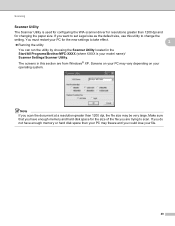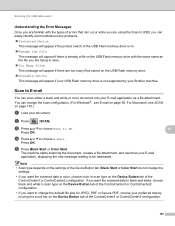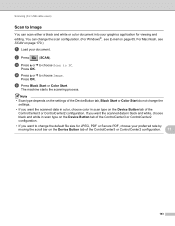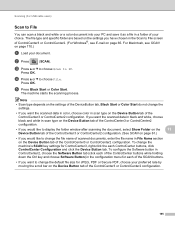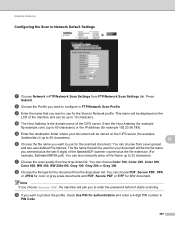Brother International MFC-9325CW Support Question
Find answers below for this question about Brother International MFC-9325CW.Need a Brother International MFC-9325CW manual? We have 3 online manuals for this item!
Question posted by Omfon on June 26th, 2014
How Do I Change The Scan Settings On My Brother Mfc 9325cw From Jpeg To Pdf?
The person who posted this question about this Brother International product did not include a detailed explanation. Please use the "Request More Information" button to the right if more details would help you to answer this question.
Current Answers
Related Brother International MFC-9325CW Manual Pages
Similar Questions
How To Change Ftp Settings Brother Mfc-8890dw
(Posted by claniot 10 years ago)
How To Change Tonners On Brother Mfc 9325cw
(Posted by jfbCo 10 years ago)
How To Change Toner For Brother Mfc-9325cw
(Posted by vicahusin 10 years ago)
How To Scan Multiple Pages Into One Pdf Brother Mfc 9325cw
(Posted by agirbtsuny 10 years ago)
Scanning With Brother Mfc-j835dw
brother MFC-J835DW scanner for OS 10.8.4
brother MFC-J835DW scanner for OS 10.8.4
(Posted by augiechavez 10 years ago)