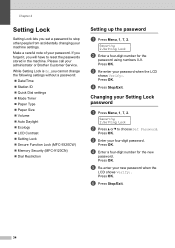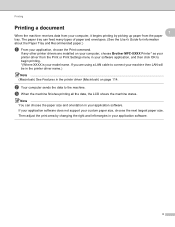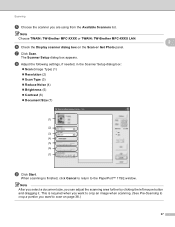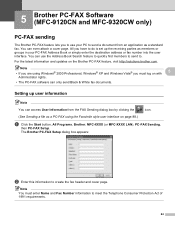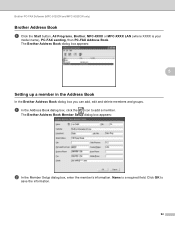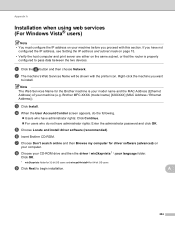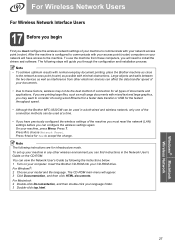Brother International MFC-9320CW Support Question
Find answers below for this question about Brother International MFC-9320CW - Color LED - All-in-One.Need a Brother International MFC-9320CW manual? We have 4 online manuals for this item!
Question posted by yipatsyn on May 24th, 2014
How To Reset Admin Password For Brother Mfc-9320cw
The person who posted this question about this Brother International product did not include a detailed explanation. Please use the "Request More Information" button to the right if more details would help you to answer this question.
Current Answers
Related Brother International MFC-9320CW Manual Pages
Similar Questions
How To Reset Drums End Soon On Brother Mfc-9320cw
(Posted by qooro 9 years ago)
How To Reset Toner Cartridge Brother Mfc-9120cn
(Posted by joejza 9 years ago)
Can I Reset Admin Password Brother 9840cdw
(Posted by wtabarc 10 years ago)
How Do You Reset The Password On A Brother Mfc-9320cw
(Posted by Drmitas 10 years ago)
How To Reset Drum On Brother Mfc 9320cw
(Posted by kaskYoze 10 years ago)