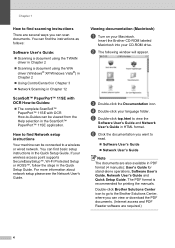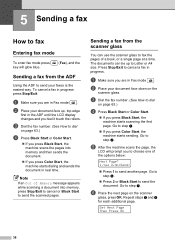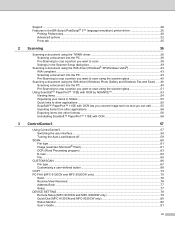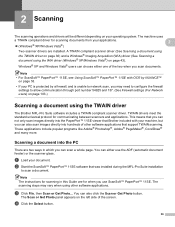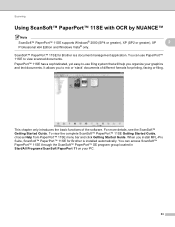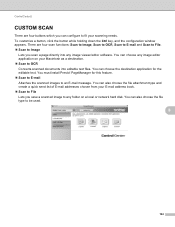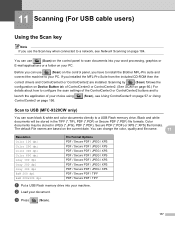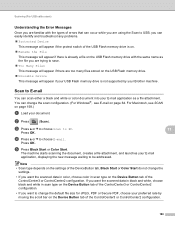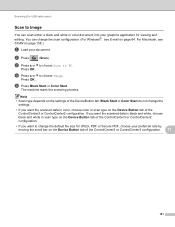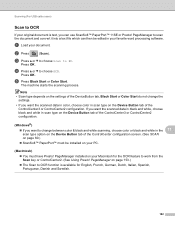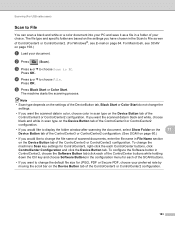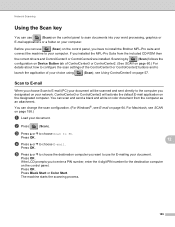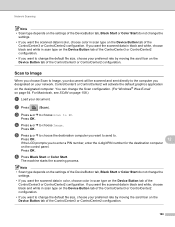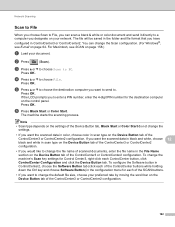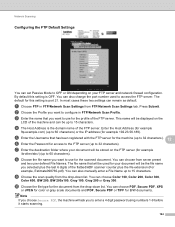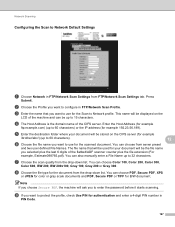Brother International MFC-9320CW Support Question
Find answers below for this question about Brother International MFC-9320CW - Color LED - All-in-One.Need a Brother International MFC-9320CW manual? We have 4 online manuals for this item!
Question posted by ejohnsonmblaw on July 10th, 2013
Keep Formatting When Using Ocr Scan
When I scan documents using OCR it takes out all the formatting. I want it to keep the formatting . How can I do that?
Current Answers
Related Brother International MFC-9320CW Manual Pages
Similar Questions
If One Color Drum On Brother Mfc-9320cw Is Empty Do You Have To Replace All
three
three
(Posted by kencba 9 years ago)
How To Scan To Ocr Pdf Using Mfc9320cw
(Posted by koulysai 10 years ago)
Scan Document In Word On Windows 8
Scanned documents are automatically written in PDF. Would like to scan in word
Scanned documents are automatically written in PDF. Would like to scan in word
(Posted by tvermeulen 10 years ago)
How Do I Scan Documents In Pdf Format?
How do I scan documents in PDF format so that I dont have to convert
How do I scan documents in PDF format so that I dont have to convert
(Posted by susan40257 11 years ago)
Scanning Documents
I need the steps for scanning a document using a Brother MFC8690DW. Cannot figure out how to enter...
I need the steps for scanning a document using a Brother MFC8690DW. Cannot figure out how to enter...
(Posted by djenkinskrom 11 years ago)