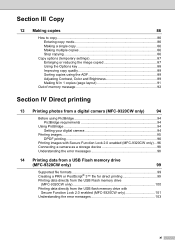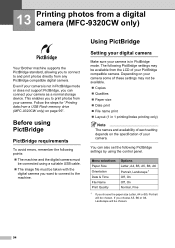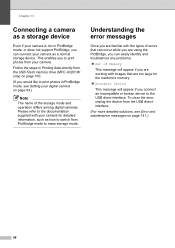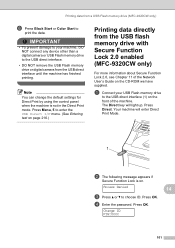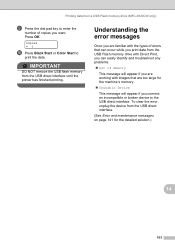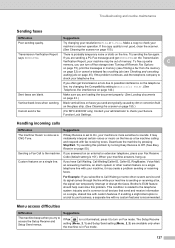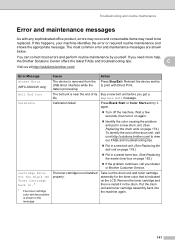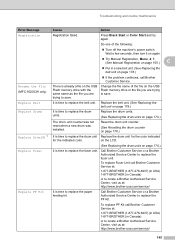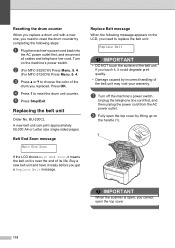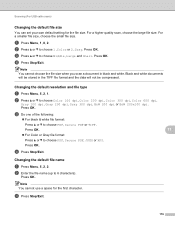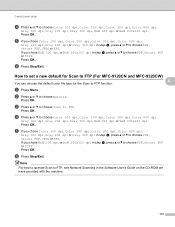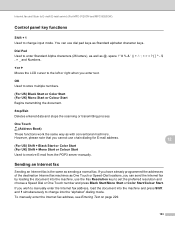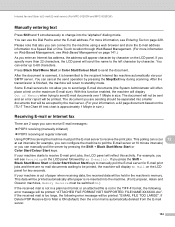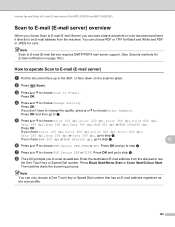Brother International MFC-9320CW Support Question
Find answers below for this question about Brother International MFC-9320CW - Color LED - All-in-One.Need a Brother International MFC-9320CW manual? We have 4 online manuals for this item!
Question posted by christinab on September 12th, 2012
Drum Error?
i replaced the drums and cartridges and can not get rid of drum error message shown. i have followed instructions from net and get to machine info then go to press ok but does not let me get pass this?? what else can i do?
Current Answers
Related Brother International MFC-9320CW Manual Pages
Similar Questions
How To Reset Mfc 9320cw Belt Error Message
(Posted by rjcy 10 years ago)
Mfc-7360n Replace Toner Cartridge When New One Is Put In
(Posted by asadtr 10 years ago)
Brother Mfc-7360n Replace Toner Cartridge Message When New Cartridge Is
installed
installed
(Posted by jazapamm 10 years ago)