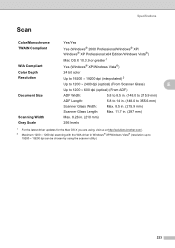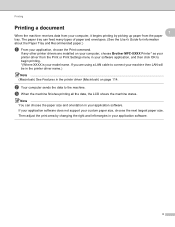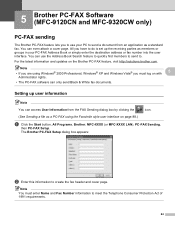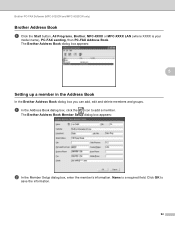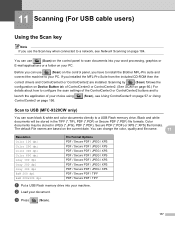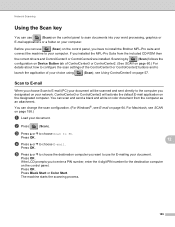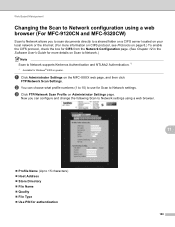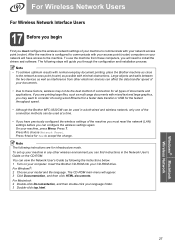Brother International MFC-9320CW Support Question
Find answers below for this question about Brother International MFC-9320CW - Color LED - All-in-One.Need a Brother International MFC-9320CW manual? We have 4 online manuals for this item!
Question posted by 28bubus on December 10th, 2013
How Do You Get A Brother Mfc 9320cw Printer To Scan A Picture Onto The Computer
The person who posted this question about this Brother International product did not include a detailed explanation. Please use the "Request More Information" button to the right if more details would help you to answer this question.
Current Answers
Related Brother International MFC-9320CW Manual Pages
Similar Questions
How To Override A Brother Mfc-9320cw Printer Cartridge Error
(Posted by twggerh 10 years ago)
How To Print Double Sided With Brother Mfc 9320cw Printer
(Posted by DJBuminx 10 years ago)
Does The Brother Mfc-j6710dw Printer Require The Free Download To Create Jpeg?
We have a new Brother MFC-J6710DW Printer here at Century High School in Pocatello, Idaho. We can no...
We have a new Brother MFC-J6710DW Printer here at Century High School in Pocatello, Idaho. We can no...
(Posted by evolvedenlightened 10 years ago)
Using Brother Mfc -j430w Printer To Mac
how do you scan using brother MFC - J430W
how do you scan using brother MFC - J430W
(Posted by hnatiw 11 years ago)
How To Scan Photos From Brother Mfc-9320cw Printer To Usb
(Posted by Anonymous-39799 12 years ago)