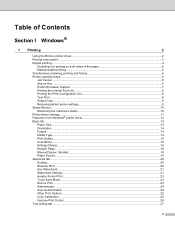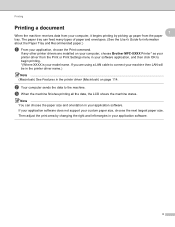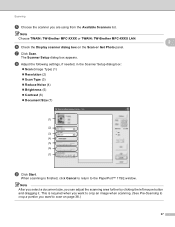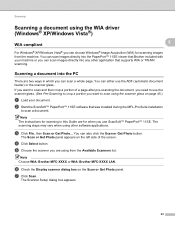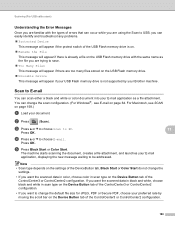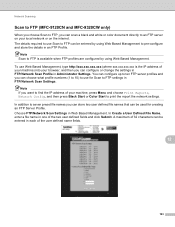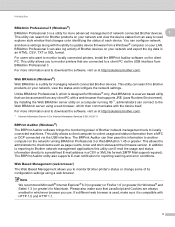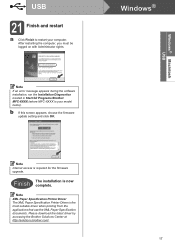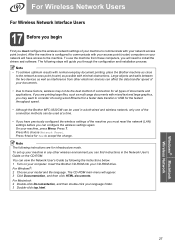Brother International MFC-9320CW Support Question
Find answers below for this question about Brother International MFC-9320CW - Color LED - All-in-One.Need a Brother International MFC-9320CW manual? We have 4 online manuals for this item!
Question posted by Anonymous-39799 on October 9th, 2011
How To Scan Photos From Brother Mfc-9320cw Printer To Usb
The person who posted this question about this Brother International product did not include a detailed explanation. Please use the "Request More Information" button to the right if more details would help you to answer this question.
Current Answers
Related Brother International MFC-9320CW Manual Pages
Similar Questions
How To Scan Using Brother Mfc 9320cw
(Posted by troBot 9 years ago)
How To Scan Photos Brother Mfc-j6710dw
(Posted by tioboculp 10 years ago)
How To Scan With Brother Mfc-9320cw
(Posted by therostmi 10 years ago)
How To Scan Photos Brother Mfc-j430w To Computer
(Posted by asimjorda 10 years ago)