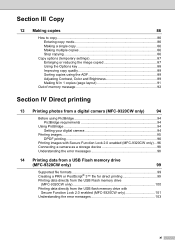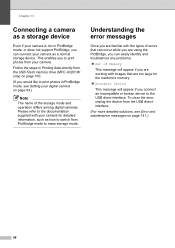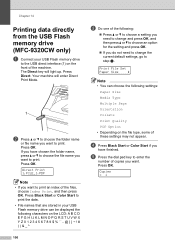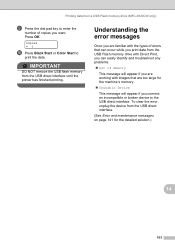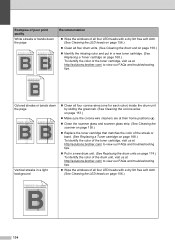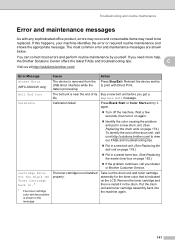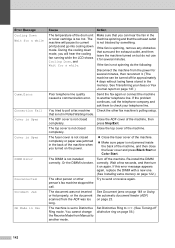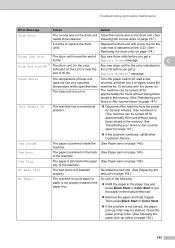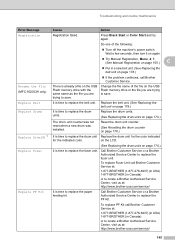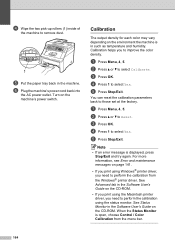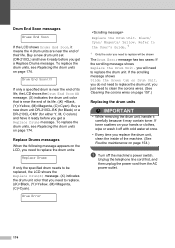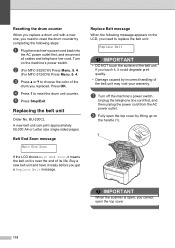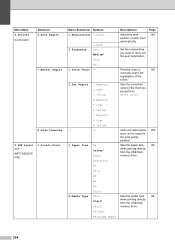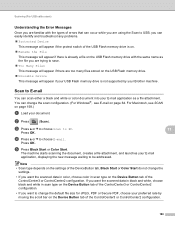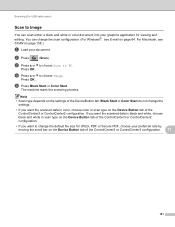Brother International MFC 9120CN Support Question
Find answers below for this question about Brother International MFC 9120CN - Color LED - All-in-One.Need a Brother International MFC 9120CN manual? We have 4 online manuals for this item!
Question posted by lukmankofoworola on December 18th, 2018
Calibration Failed In Brother9120cn
if u want to calibrate in brother9120cn printer and its not calibrating it is bringing an error message like calibration failed or drums end soon or slide the green tab on the black, yellow, cyan and magenta what are we going to do?
Current Answers
Answer #1: Posted by Odin on December 18th, 2018 7:33 AM
Hope this is useful. Please don't forget to click the Accept This Answer button if you do accept it. My aim is to provide reliable helpful answers, not just a lot of them. See https://www.helpowl.com/profile/Odin.
Related Brother International MFC 9120CN Manual Pages
Similar Questions
Brother Mfc 9120-cn Error 28
My Brother printer MFC 9120 CN suddenly stopped working and I have now a error message saying: print...
My Brother printer MFC 9120 CN suddenly stopped working and I have now a error message saying: print...
(Posted by roar75192 9 years ago)
How To Connect Wireless To Brother Mfc-9120cn
(Posted by mgodpsl 9 years ago)
How To Reset Drum End Soon On Brother Mfc-7340
(Posted by Timobruces 10 years ago)
Brother Printer Mfc-7860dw How To Move Slide Green Tab
(Posted by gregbarv 10 years ago)