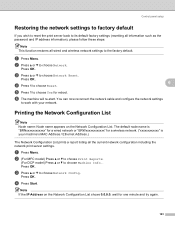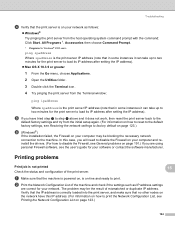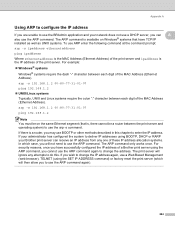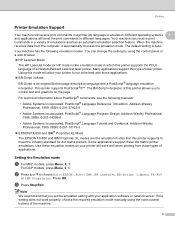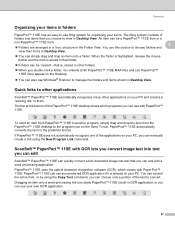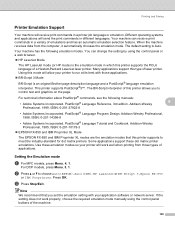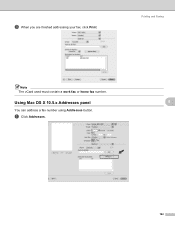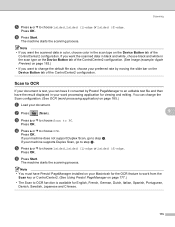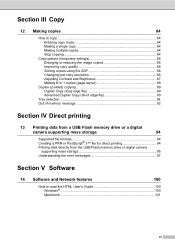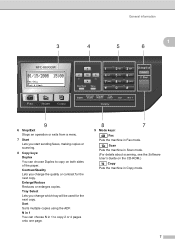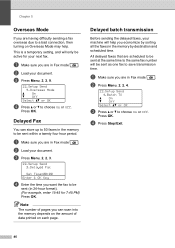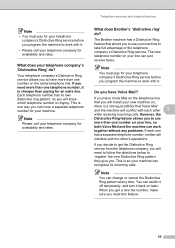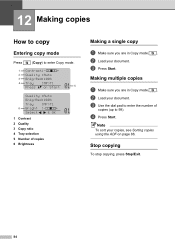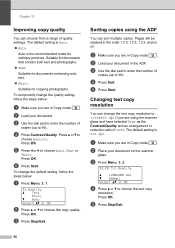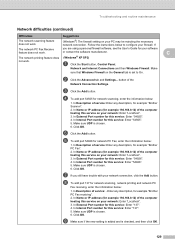Brother International MFC 8890DW Support Question
Find answers below for this question about Brother International MFC 8890DW - B/W Laser - All-in-One.Need a Brother International MFC 8890DW manual? We have 6 online manuals for this item!
Question posted by rg53925 on November 7th, 2012
Sort Button Wont Work- Wont Sort How Do I Reset?
The person who posted this question about this Brother International product did not include a detailed explanation. Please use the "Request More Information" button to the right if more details would help you to answer this question.
Current Answers
Related Brother International MFC 8890DW Manual Pages
Similar Questions
How To Reset Replace The Laser Signal Brother Mfc 8890dw
(Posted by inkzuall 9 years ago)
Brother 9970cdw Toner Override 1 Button Wont Work
(Posted by majos 9 years ago)
How Do I Reset The Toner On My Brother Mfc 9320
(Posted by pprwrlar 10 years ago)
How To Reset The Drum Counter On Brother Mfc 8890dw
(Posted by ninmark2 10 years ago)
How To Reset Drum Warning Light On Brother Mfc-8890dw
(Posted by ahiggla 10 years ago)