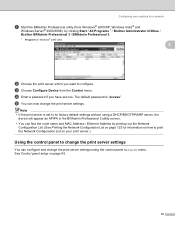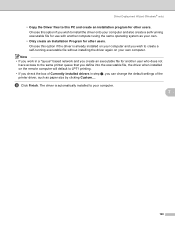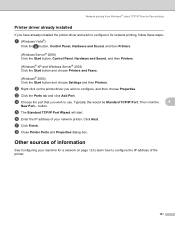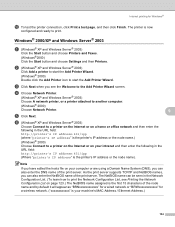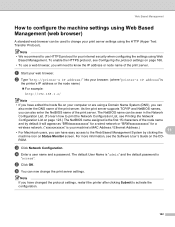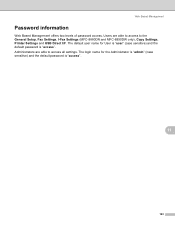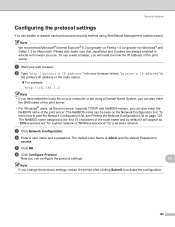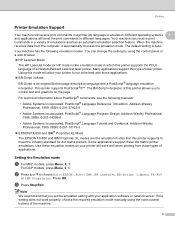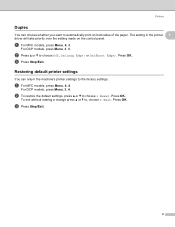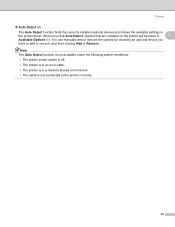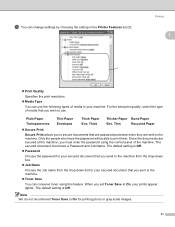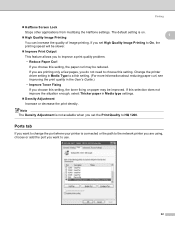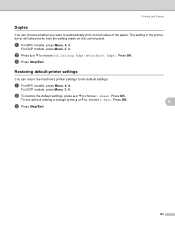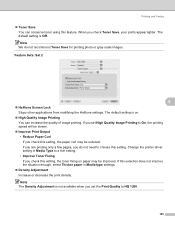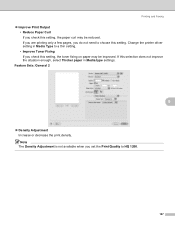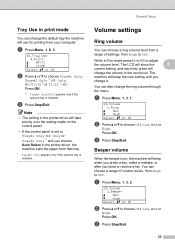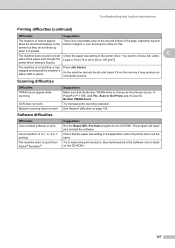Brother International MFC 8890DW Support Question
Find answers below for this question about Brother International MFC 8890DW - B/W Laser - All-in-One.Need a Brother International MFC 8890DW manual? We have 6 online manuals for this item!
Question posted by kmnima on October 7th, 2013
How To Set Up Mfc 8890 Printer Wirless
The person who posted this question about this Brother International product did not include a detailed explanation. Please use the "Request More Information" button to the right if more details would help you to answer this question.
Current Answers
Related Brother International MFC 8890DW Manual Pages
Similar Questions
Brother Mfc 8890 Printer Issue
red continuous flashing light on brother mfc 8890. Could you please shed some light.. There is an er...
red continuous flashing light on brother mfc 8890. Could you please shed some light.. There is an er...
(Posted by pkertist 6 years ago)
How To Reset Brother Mfc 8890 Printer To Factory Settings
(Posted by fdavTiff 9 years ago)
Brother Mfc 8890 Printer Says Document Jam When There Isnt
(Posted by adzpino 10 years ago)
How To Add Network Name And Password In Brother Mfc 8890 Printer
(Posted by paulotmills 10 years ago)