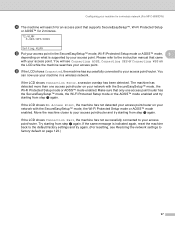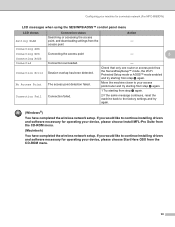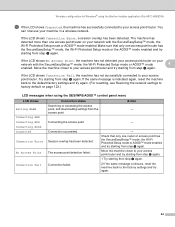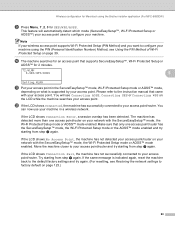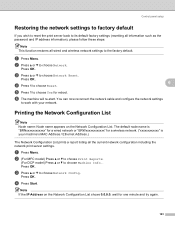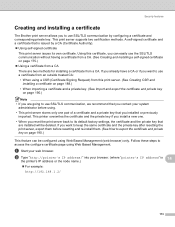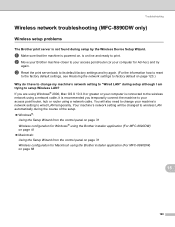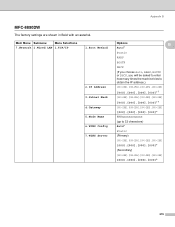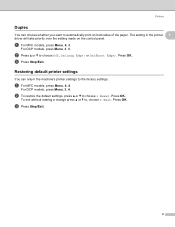Brother International MFC-8680DN Support Question
Find answers below for this question about Brother International MFC-8680DN.Need a Brother International MFC-8680DN manual? We have 5 online manuals for this item!
Question posted by fdavTiff on August 29th, 2014
How To Reset Brother Mfc 8890 Printer To Factory Settings
The person who posted this question about this Brother International product did not include a detailed explanation. Please use the "Request More Information" button to the right if more details would help you to answer this question.
Current Answers
Answer #1: Posted by freginold on October 27th, 2014 10:04 AM
Instructions for restoring the printer back to its factory default settings can be found on page 8 of the software user's guide. If you don't have this guide, you can download it here.
Related Brother International MFC-8680DN Manual Pages
Similar Questions
How To Reset Drum On Brother Mfc-8680dn
(Posted by popriusm 9 years ago)
How To Reset Brother Mfc 7360n To Factory Settings
(Posted by nymalraia 9 years ago)
How Can I Make My Brother Mfc 8680dn Printer Scan To A Pdf Not A Tiff?
(Posted by creezhaldo 9 years ago)
Reset Brother Fax 8070p To Factory Settings
Hello, We are concerned about avoiding the possibility of disclosure of confidential data when disp...
Hello, We are concerned about avoiding the possibility of disclosure of confidential data when disp...
(Posted by LoneTech 11 years ago)