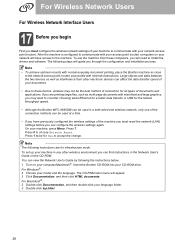Brother International MFC 8890DW Support Question
Find answers below for this question about Brother International MFC 8890DW - B/W Laser - All-in-One.Need a Brother International MFC 8890DW manual? We have 6 online manuals for this item!
Question posted by CLBse on June 17th, 2014
How Do I Reset The Toner On My Brother Mfc-8890printer
The person who posted this question about this Brother International product did not include a detailed explanation. Please use the "Request More Information" button to the right if more details would help you to answer this question.
Current Answers
Related Brother International MFC 8890DW Manual Pages
Similar Questions
How Do You Reset A Brother Mfc Wireless 8890dw
(Posted by EDmelal 10 years ago)
How To Reset Memory Brother Mfc 8890dw
(Posted by maamarka 10 years ago)
How To Reset Toner Brother Mfc-9120cn
(Posted by zaykjd 10 years ago)
How To Reset Toner Brother Mfc-8890dw
(Posted by marlel 10 years ago)
How To Reset Toner Brother Mfc-9970cdw
(Posted by OCTOrmike1 10 years ago)