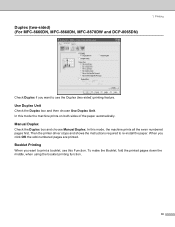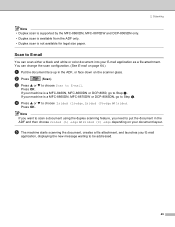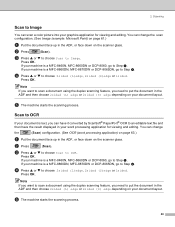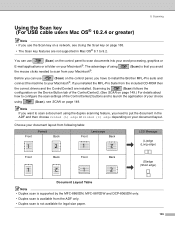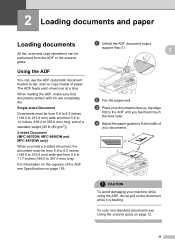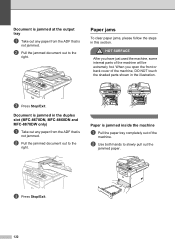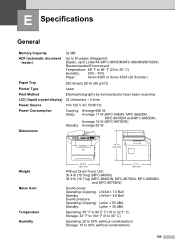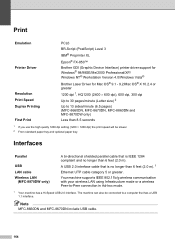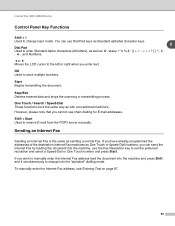Brother International MFC8860DN Support Question
Find answers below for this question about Brother International MFC8860DN - B/W Laser - All-in-One.Need a Brother International MFC8860DN manual? We have 4 online manuals for this item!
Question posted by ticker on December 4th, 2011
Right And Left Edges Of Paper Are Curled
I have the Brother 8860dn all in one printer. Recently, the pages started to come out of the printer curled on the right and left edges. This has never happend before, Brother said it was a tray issue, the provided instructions on how to fix but it did not work. Can anyone help to fix this?
Current Answers
Related Brother International MFC8860DN Manual Pages
Similar Questions
How To Prevent Paper Curling On A Brother Mfc-9970cdw
(Posted by trejadm 9 years ago)
Mfc 8860dn How To Stop Paper Jams
(Posted by Mecal 10 years ago)
Brother Mfc 8860dn Won't Pick Up Paper Clacking
(Posted by pepibout 10 years ago)
Scanner Not Appearing
My printer is working fine but scanner is not working
My printer is working fine but scanner is not working
(Posted by samarhaider84 11 years ago)