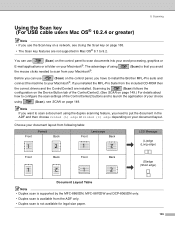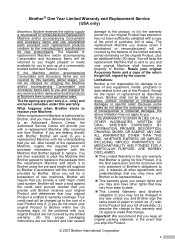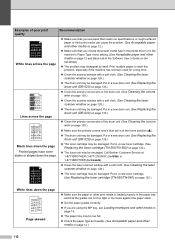Brother International MFC8860DN Support Question
Find answers below for this question about Brother International MFC8860DN - B/W Laser - All-in-One.Need a Brother International MFC8860DN manual? We have 4 online manuals for this item!
Question posted by pepibout on January 23rd, 2014
Brother Mfc 8860dn Won't Pick Up Paper Clacking
The person who posted this question about this Brother International product did not include a detailed explanation. Please use the "Request More Information" button to the right if more details would help you to answer this question.
Current Answers
Related Brother International MFC8860DN Manual Pages
Similar Questions
My Brother Mfc J4510dw Won't Pick Up Avery Label Paper
(Posted by mark54342 9 years ago)
How Do I Remove A Fuser Kit From A Brother Mfc 8860dn
(Posted by surfbusern 9 years ago)
Brother Mfc 7860dw Won't Pick Up Paper
(Posted by MOLShhh123 10 years ago)
How To Replace Fuser Brother Mfc-8860dn
(Posted by turocky 10 years ago)
How To Replace Pf Kit1 For Brother Mfc 8860dn
(Posted by akhoja 11 years ago)