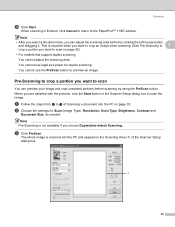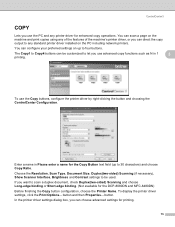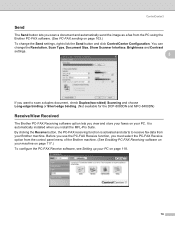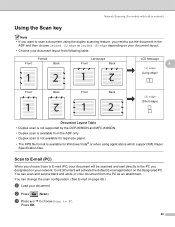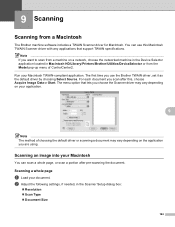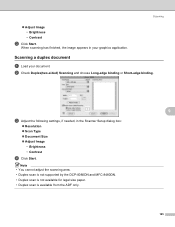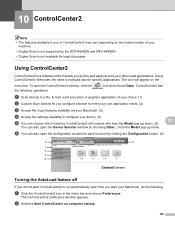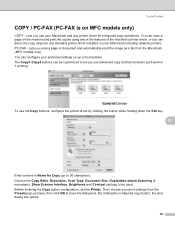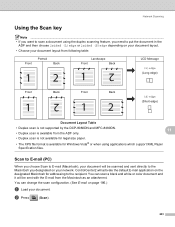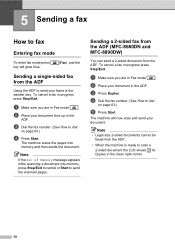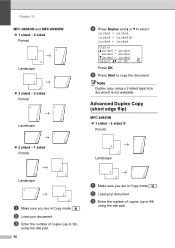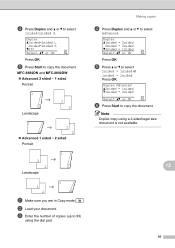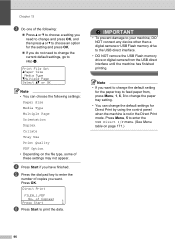Brother International MFC-8680DN Support Question
Find answers below for this question about Brother International MFC-8680DN.Need a Brother International MFC-8680DN manual? We have 5 online manuals for this item!
Question posted by meproyecto123 on November 24th, 2011
Can I Copy&scan Docs With Legal Size Machine Says It Can't, Any Solution?
The person who posted this question about this Brother International product did not include a detailed explanation. Please use the "Request More Information" button to the right if more details would help you to answer this question.
Current Answers
Related Brother International MFC-8680DN Manual Pages
Similar Questions
Who To Get A Mfc-j6710dw Wireless Printer To Scan In Legal Size
(Posted by tacelia 9 years ago)
How To Scan A Legal Size Document Mfc 8680dn
(Posted by jrjo 9 years ago)
Mfc-8680dn Will Not Scan Legal Size
(Posted by jbueschuck 10 years ago)
Brother Fax Machine Mfc 8680dn How To Change Scan To Legal Size
(Posted by tnbmalang 10 years ago)
How Do I Scan A Legal Size Documents
(Posted by shakil40 11 years ago)