Brother International MFC-8680DN Support Question
Find answers below for this question about Brother International MFC-8680DN.Need a Brother International MFC-8680DN manual? We have 5 online manuals for this item!
Question posted by kofrancis on April 20th, 2012
Reset
Replace parts is displayed on the printer, this was an indication to replace drum, this has been done however, the message is still displayed. How do I get it off or inotherwards, how do i reset the drum
Current Answers
There are currently no answers that have been posted for this question.
Be the first to post an answer! Remember that you can earn up to 1,100 points for every answer you submit. The better the quality of your answer, the better chance it has to be accepted.
Be the first to post an answer! Remember that you can earn up to 1,100 points for every answer you submit. The better the quality of your answer, the better chance it has to be accepted.
Related Brother International MFC-8680DN Manual Pages
Network Users Manual - English - Page 10


...network troubleshooting (MFC-8890DW only ...printer driver only 208
B Appendix B
209
Print server specifications...209 Ethernet wired network...209 Wireless network ...210
Function table and default factory settings 212 DCP-8080DN, DCP-8085DN, MFC-8480DN and MFC-8680DN 212 MFC-8880DN ...215 MFC-8890DW...219
Entering Text ...225
C Appendix C
227
Open Source Licensing Remarks ...227 Part...
Network Users Manual - English - Page 48
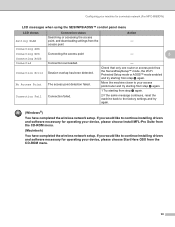
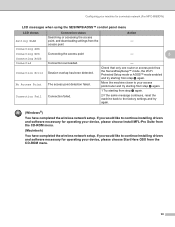
... Connection failed.
2 If the same message continues, reset the machine back to continue installing drivers... wireless network setup.
Configuring your machine for operating your device, please choose Install MFL-Pro Suite from the CD-ROM...installing drivers and software necessary for a wireless network (For MFC-8890DW)
LCD messages when using the SES/WPS/AOSS™ control panel menu
...
Network Users Manual - English - Page 50


...
2 Click Add a wireless device.
3
3 Choose your printer and click Next.
4 Input the PIN which the LCD shows in a wireless network. If the same message is indicated again, reset the machine back to the ... from step c again. Configuring your machine for a wireless network (For MFC-8890DW)
Note
To use your device, please choose Install MFL-Pro Suite from the CD-ROM menu.
(Macintosh...
Network Users Manual - English - Page 103


.... Boot Method
6
This selection controls how the machine obtains an IP address.
Press OK. (DCP-8080DN, DCP-8085DN, MFC-8480DN, MFC-8680DN and MFC-8880DN) Go to step d. (MFC-8890DW) Go to choose WLAN. Press OK.
93 c (MFC-8890DW only)
(For Wired) Press a or b to choose Wired LAN. (For Wireless) Press a or b to step c. Please note...
Network Users Manual - English - Page 105


..., MFC-8480DN, MFC-8680DN and MFC-8880DN) Go to step d. (MFC-8890DW) Go to choose TCP/IP.
d Press a or b to step c.
Press OK. (DCP-8080DN, DCP-8085DN, MFC-8480DN, MFC-8680DN and MFC-8880DN) Go to step d. (MFC-8890DW...on . g Press Stop/Exit.
Press OK.
Press OK. Subnet Mask
6
This field displays the current subnet mask used by the machine. If you wish to assign to the ...
Network Users Manual - English - Page 106


... administrator if you are unsure.
6
a Press Menu.
Press OK.
g Press Stop/Exit.
Press OK. (DCP-8080DN, DCP-8085DN, MFC-8480DN, MFC-8680DN and MFC-8880DN) Go to step d. (MFC-8890DW) Go to choose Network.
Gateway
6
This field displays the current gateway or router address used by the machine. Press OK. Press OK. f Enter the Subnet Mask...
Network Users Manual - English - Page 107


... a or b to choose Wired LAN. (For Wireless) Press a or b to choose TCP/IP.
h Press Stop/Exit. Press OK. (DCP-8080DN, DCP-8085DN, MFC-8480DN, MFC-8680DN and MFC-8880DN) Go to step d. (MFC-8890DW) Go to choose Node Name. e Press a or b to step c. Press OK.
97 This name is your network.
WINS Config
6
This selection...
Network Users Manual - English - Page 108


...a secondary server.
a Press Menu. Press OK. (DCP-8080DN, DCP-8085DN, MFC-8480DN, MFC-8680DN and MFC-8880DN) Go to step d. (MFC-8890DW) Go to the Primary WINS server address.
Control panel setup
e Press a... field specifies the IP address of the primary WINS (Windows® Internet Name Service) server. c (MFC-8890DW only)
(For Wired) Press a or b to choose Wired LAN. (For Wireless) Press a...
Network Users Manual - English - Page 153
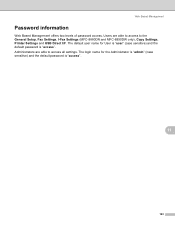
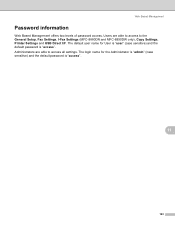
...
Password information 11
Web Based Management offers two levels of password access. Users are able to the General Setup, Fax Settings, I-Fax Settings (MFC-8880DN and MFC-8890DW only), Copy Settings, Printer Settings and USB Direct I/F. The default user name for the Administrator is "admin" (case sensitive) and the default password is "access".
Network Users Manual - English - Page 224


...
UTC-XX:XX
0.Network Reset 1.Reset
1.Yes
2.No
2.Exit
-
1 On connection to the network, the machine will automatically set the IP address and Subnet Mask to values appropriate for your network.
214 Appendix B
Main menu
Submenu
Menu selections Options
5.Network (DCP-8080DN and DCP-8085DN)
7.Network (MFC-8480DN and MFC-8680DN)
(continued)
4.ScanTo Network -
Color...
Software Users Manual - English - Page 11


... application software does not support your machine then LAN or LPT will be in the printer driver name.) Note (Macintosh) See Features in the printer driver (Macintosh) on your computer, choose Brother MFC-XXXX or DCP-XXXX Printer* as your printer driver from the Print or Print Settings menu in your software application, and then...
Software Users Manual - English - Page 33
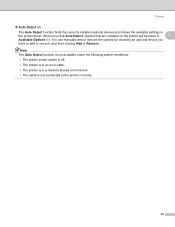
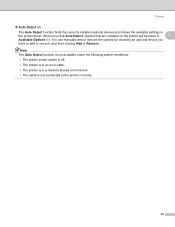
... not available under the following printer conditions: • The printer power switch is off. • The printer is in an error state. • The printer is in
1
Available Options (1). When you
want to the printer correctly.
25 Printing
„ Auto Detect (4)
The Auto Detect function finds the currently installed optional devices and shows the available settings...
Software Users Manual - English - Page 172
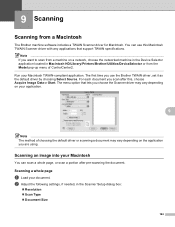
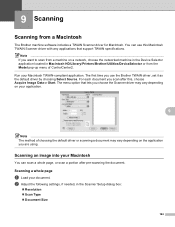
...-compliant application.
b Adjust the following settings, if needed, in Macintosh HD/Library/Printers/Brother/Utilities/DeviceSelector or from the Model pop-up menu of ControlCenter2. 9 Scanning
... the Scanner driver may vary depending on a network, choose the networked machine in the Device Selector application located in the Scanner Setup dialog box:
„ Resolution „ Scan ...
Software Users Manual - English - Page 209
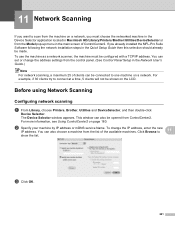
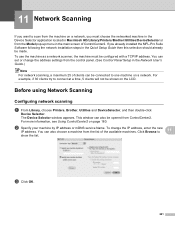
... menu in the main screen of the available machines. Before using Network Scanning 11
Configuring network scanning 11
a From Library, choose Printers, Brother, Utilities and DeviceSelector, and then double-click
Device Selector. To change the address settings from the control panel. (See Control Panel Setup in the Quick Setup Guide then this...
Users Manual - English - Page 129
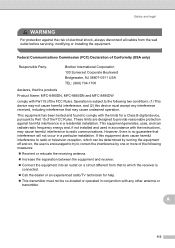
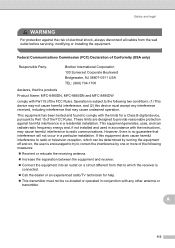
.../TV technician for a Class B digital device, pursuant to Part 15 of Conformity (USA only)
Responsible...MFC-8680DN and MFC-8890DW
comply with the limits for help.
„ This transmitter must accept any other antenna or transmitter. Safety and legal
WARNING
For protection against harmful interference in a residential installation. This equipment has been tested and found to comply with Part...
Users Manual - English - Page 146
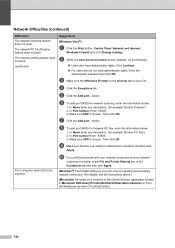
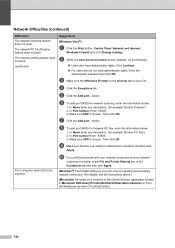
... trouble with your network connection such as network
scanning or printing, check File and Printer Sharing box in the Exceptions tab and then click Apply.
(Windows®) The firewall...Then click OK.
Your computer cannot find your machine in the Device Selector application located in Macintosh HD/Library/Printers/Brother/Utilities/DeviceSelector or from the Model pop-up menu of ControlCenter2...
Users Manual - English - Page 180
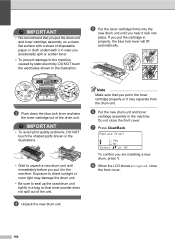
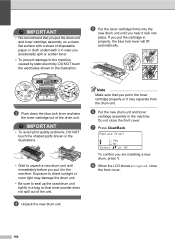
...
• To avoid print quality problems, DO NOT touch the shaded parts shown in the illustrations.
• Wait to seal up the used drum unit tightly in a bag so that toner powder does not spill out...lever and take
the toner cartridge out of the drum unit. e Put the toner cartridge firmly into place. Do not close
the front cover.
164 Replace Drum?
Note
Make sure that you put in the ...
Users Manual - English - Page 199
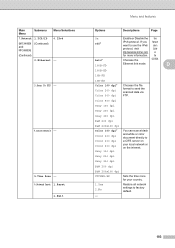
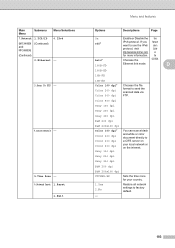
... network settings to send the scanned data via FTP. Main Menu
Submenu Menu Selections
7.Network 1.TCP/IP 0.IPv6
(MFC-8480DN (Continued) and MFC-8680DN)
(Continued)
2.Ethernet -
3.Scan To FTP -
4.ScanTo Network -
5.Time Zone - 0.Network Reset 1.Reset
2.Exit
Menu and features
Options
Descriptions
Page
On Off*
Auto* 100B-FD
Enable or Disable the See
IPv6 protocol...
Users Manual - English - Page 236
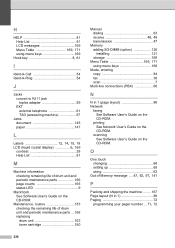
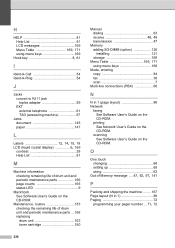
... of drum unit and periodic maintenance parts ...166 replacing drum unit ...-ROM.
O
One touch changing 68 setting up 65 using 63
Out of Memory message .... 47, 92, 97, 141
P
Packing and shipping the machine ........ 167... LCD (liquid crystal display 6, 169
contrast 28 Help List 81
M
Machine information checking remaining life of drum unit and periodic maintenance parts 166 page counts 165...
Users Manual - English - Page 237
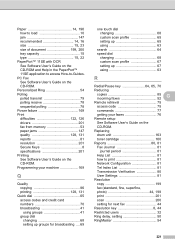
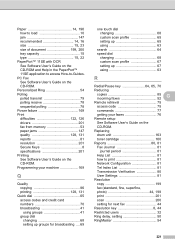
... 41 group dial changing 68 setting up groups for next fax 44
Resolution key 8, 44
Restricted users 32
Ring delay, setting 50
RingMaster 54
221 Replacing
drum unit 163
toner cartridge 160
Reports 80, 81
Fax Journal 81
journal period 81
Help List 81
how to print 81
Network Configuration 81
Tel...
Similar Questions
How To Reset Drum On Brother Mfc-8680dn
(Posted by popriusm 9 years ago)
How To Replace Drum For Brother Printers 8680dn
(Posted by JwmaRow 9 years ago)
Brother Mfc 7440n Replace Drum How To Reset
(Posted by chuenrmhi 9 years ago)
Brother Mfc-7360n Replace Toner Message Will Not Go Off
(Posted by sfordgni 10 years ago)

