Brother International MFC-8680DN Support Question
Find answers below for this question about Brother International MFC-8680DN.Need a Brother International MFC-8680DN manual? We have 5 online manuals for this item!
Question posted by lesaf on April 3rd, 2014
Mfc-8680dn How To Scan To Pdf
The person who posted this question about this Brother International product did not include a detailed explanation. Please use the "Request More Information" button to the right if more details would help you to answer this question.
Current Answers
There are currently no answers that have been posted for this question.
Be the first to post an answer! Remember that you can earn up to 1,100 points for every answer you submit. The better the quality of your answer, the better chance it has to be accepted.
Be the first to post an answer! Remember that you can earn up to 1,100 points for every answer you submit. The better the quality of your answer, the better chance it has to be accepted.
Related Brother International MFC-8680DN Manual Pages
Network Users Manual - English - Page 10


...Network print software installation problems 192 Printing problems...194 Scanning and PC Fax problems ...196 Wireless network troubleshooting (MFC-8890DW only 198
Wireless setup problems ...198 Wireless ...Function table and default factory settings 212 DCP-8080DN, DCP-8085DN, MFC-8480DN and MFC-8680DN 212 MFC-8880DN ...215 MFC-8890DW...219
Entering Text ...225
C Appendix C
227
Open Source ...
Network Users Manual - English - Page 103


..., DNS Server, APIPA and IPv6. Press OK. (DCP-8080DN, DCP-8085DN, MFC-8480DN, MFC-8680DN and MFC-8880DN) Go to step d. (MFC-8890DW) Go to choose Network. Boot Method
6
This selection controls how the machine...to set the Boot Method to your network configuration.
d Press a or b to choose Network.
c (MFC-8890DW only)
(For Wired) Press a or b to choose Wired LAN. (For Wireless) Press a or...
Network Users Manual - English - Page 105


We recommend that you contact your machine will probably be connected on page 225.)
Press OK.
Press OK. (DCP-8080DN, DCP-8085DN, MFC-8480DN, MFC-8680DN and MFC-8880DN) Go to step d. (MFC-8890DW) Go to choose Network. Press OK.
Control panel setup
IP Address
6
This field displays the current IP address of your network.
Press...
Network Users Manual - English - Page 106


.... (To enter numbers and text, see Entering Text
on page 225.) Press OK. b Press a or b to step c. Press OK. (DCP-8080DN, DCP-8085DN, MFC-8480DN, MFC-8680DN and MFC-8880DN) Go to step d. (MFC-8890DW) Go to choose Network. c (MFC-8890DW only)
(For Wired) Press a or b to choose Wired LAN. (For Wireless) Press a or b to assign.
Network Users Manual - English - Page 107


... the name that is registered by the WINS server on the Network. b Press a or b to step c. Press OK. (DCP-8080DN, DCP-8085DN, MFC-8480DN, MFC-8680DN and MFC-8880DN) Go to step d. (MFC-8890DW) Go to choose Network. d Press a or b to choose TCP/IP. Press OK.
d Press a or b to choose TCP/IP. Control panel setup...
Network Users Manual - English - Page 108


...174; Internet Name Service) server. Press OK. (DCP-8080DN, DCP-8085DN, MFC-8480DN, MFC-8680DN and MFC-8880DN) Go to step d. (MFC-8890DW) Go to register its name with a secondary server. d Press a ... setup
e Press a or b to choose Network. Press OK.
b Press a or b to choose WINS Config. c (MFC-8890DW only)
(For Wired) Press a or b to choose Wired LAN. (For Wireless) Press a or b to choose...
Network Users Manual - English - Page 109


... a or b to step c.
If the Primary server is used as a backup to choose Primary or Secondary. Press OK. (DCP-8080DN, DCP-8085DN, MFC-8480DN, MFC-8680DN and MFC-8880DN) Go to step d. (MFC-8890DW) Go to choose WLAN.
Press OK.
DNS Server
6
Primary DNS Server IP Address
6
This field specifies the IP address of the...
Network Users Manual - English - Page 110


... through the Boot Method you have set. (See Boot Method on the IPv6 protocol, visit http://solutions.brother.com/. Press OK. (DCP-8080DN, DCP-8085DN, MFC-8480DN, MFC-8680DN and MFC-8880DN) Go to step d. (MFC-8890DW) Go to choose Network.
IPv6
6
This machine is Off. Press OK.
100 b Press a or b to step c. Press OK...
Network Users Manual - English - Page 172
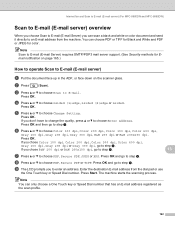
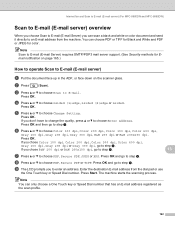
... i. f Press a or b to step i.
Press OK and go to choose PDF, Secure PDF or TIFF. Internet fax and Scan to E-mail (E-mail server) (For MFC-8880DN and MFC-8890DW)
Scan to E-mail (E-mail server) overview 13
When you choose Scan to E-mail (E-mail Server) you can scan a black and white or color document and send it directly to...
Network Users Manual - English - Page 223


...
XPS
Gray 200 dpi
(If you choose Gray option)
Gray 300 dpi
PDF*
B&W 200 dpi
Secure PDF
B&W 200x100 dpi JPEG
XPS
(If you choose B&W option)
PDF*
Secure PDF
TIFF
213 Appendix B
Main menu
Submenu
Menu selections Options
5.Network
1.TCP/IP 0.IPv6
On
(DCP-8080DN and
(continued)
Off*
DCP-8085DN)
B
7.Network
(MFC-8480DN
and
MFC-8680DN)
(continued)
2.Ethernet -
Network Users Manual - English - Page 224


....
214 Appendix B
Main menu
Submenu
Menu selections Options
5.Network (DCP-8080DN and DCP-8085DN)
7.Network (MFC-8480DN and MFC-8680DN)
(continued)
4.ScanTo Network -
Color 100 dpi* (If you choose Color option)
Color 200 dpi
PDF*
Color 300 dpi
Secure PDF
B
Color 600 dpi
JPEG
Gray 100 dpi
XPS
Gray 200 dpi
(If you choose Gray...
Users Manual - English - Page 54
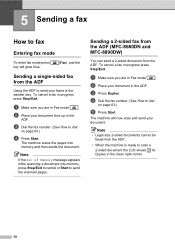
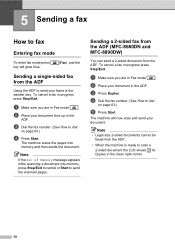
...number. (See How to dial
on page 63.)
e Press Start. Sending a 2-sided fax from the ADF (MFC-8680DN and MFC-8890DW)
5
You can send a 2-sided document from the ADF. a Make sure you are in Fax mode
... the ADF to dial
on page 63.)
d Press Start. b Place your faxes is ready to send the scanned pages. c Press Duplex. To cancel a fax in progress press Stop/Exit.
d Dial the fax number. ...
Users Manual - English - Page 81
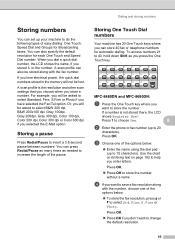
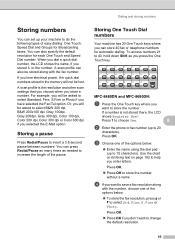
... below :
„ Enter the name using the dial pad (up to insert a 3.5-second pause between numbers. MFC-8480DN and MFC-8680DN:
8
a Press the One Touch key where you press the One Touch key. d If you store a number. A scan profile can store 40 fax or telephone numbers for each One Touch and Speed Dial number...
Users Manual - English - Page 83
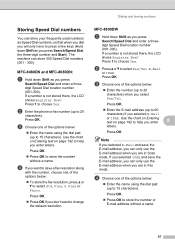
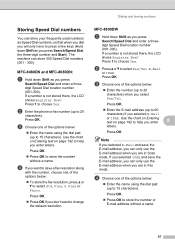
...you can store 300 Speed Dial numbers (001 - 300).
MFC-8480DN and MFC-8680DN:
8
a Hold down Shift as you press
Search/Speed Dial... and enter a threedigit Speed Dial location number (001-300). Dialing and storing numbers
Storing Speed Dial numbers 8
You can only use the E-mail address when you are in Scan...
Users Manual - English - Page 84
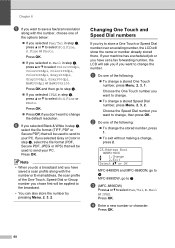
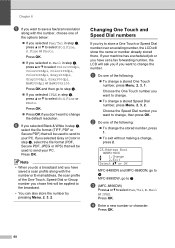
... format (TIFF, PDF or Secure PDF) that will be used to send to your machine has a scheduled job or you have saved a scan profile along with the number or E-mail address, the scan profile of the... To change , press 2.
23.Address Book #005:MIKE
a 1.Change b 2.Exit Select ab or OK
MFC-8480DN and MFC-8680DN, go to d MFC-8890DW, go to step f.
„ If you selected IFAX in step b, press a or b to...
Users Manual - English - Page 190
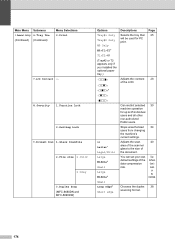
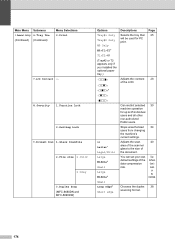
... from changing the machine's current settings.
Adjusts the scan
40
area of the scanner
glass to 25 individual users...)
Menu Selections 3.Print
7.LCD Contrast -
8.Security 1.Function Lock
2.Setting Lock 9.Document Scan 1.Glass ScanSize
2.File size 1.Color 2.Gray
3.Duplex Scan (MFC-8680DN and MFC-8890DW)
Options Tray#1 Only Tray#2 Only MP Only
Descriptions
Selects the tray that will ...
Users Manual - English - Page 199
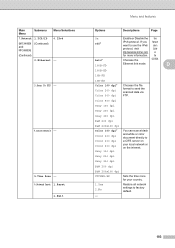
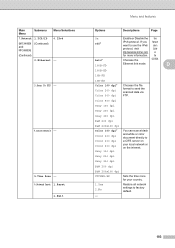
Main Menu
Submenu Menu Selections
7.Network 1.TCP/IP 0.IPv6
(MFC-8480DN (Continued) and MFC-8680DN)
(Continued)
2.Ethernet -
3.Scan To FTP -
4.ScanTo Network -
5.Time Zone - 0.Network Reset 1....dpi Color 100 dpi* Color 200 dpi Color 300 dpi Color 600 dpi Gray 100 dpi
You can scan a black and white or color document directly to use the IPv6 User's
protocol, visit
Guide
http://solutions...
Users Manual - English - Page 210


... Type
Laser
Print Method
Electrophotography by semiconductor laser beam scanning
Memory Capacity
64 MB
LCD (liquid crystal display) 22 characters × 5 lines
Power Source
110-120 V AC 50/60 Hz
Power Consumption
Peak:
1080 W
Copying:
Average 680 W 1
Sleep:
(MFC-8480DN) Average 18 W
(MFC-8680DN and MFC-8890DW) Average 19 W
Standby:
Average 85 W
1 When making a copy...
Users Manual - English - Page 214
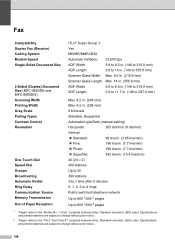
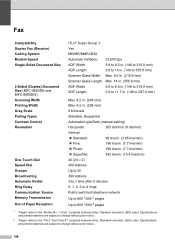
... (a typical business letter, Standard resolution, JBIG code). Fax E
Compatibility Duplex Fax (Receive) Coding System Modem Speed Single-Sided Document Size
2-Sided (Duplex) Document Size (MFC-8680DN and MFC-8890DW) Scanning Width Printing Width Gray Scale Polling Types Contrast Control Resolution
One Touch Dial Speed Dial Groups Broadcasting Automatic Redial Ring Delay Communication Source Memory...
Users Manual - English - Page 216


... Color Depth Resolution
Single-Sided Document Size
2-Sided (Duplex) Document Size (MFC-8680DN and MFC-8890DW) Scanning Width Gray Scale
Yes/Yes Yes
Yes (Windows® 2000 Professional/XP/...For the latest driver updates, visit us at http://solutions.brother.com/
2 Maximum 1200 × 1200 dpi scanning with the WIA driver in Windows® XP/Windows Vista® (resolution up to 19200 × 19200 ...
Similar Questions
Can A Brother Mfc-6490cw Scan Pdf
(Posted by junapet 9 years ago)
How Can I Make My Brother Mfc 8680dn Printer Scan To A Pdf Not A Tiff?
(Posted by creezhaldo 9 years ago)
Mfc-8680dn Fax Won't Feed To Scan Document To Fax It
(Posted by latahoe 10 years ago)
Brother Fax Machine Mfc 8680dn How To Change Scan To Legal Size
(Posted by tnbmalang 10 years ago)

