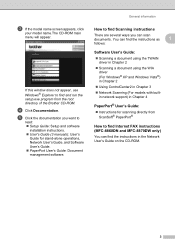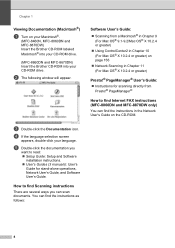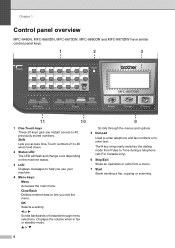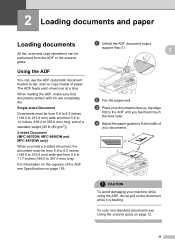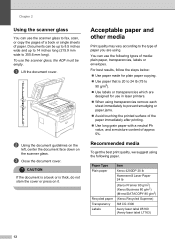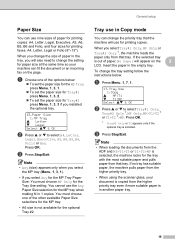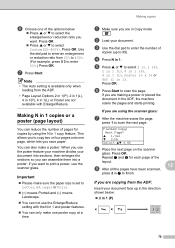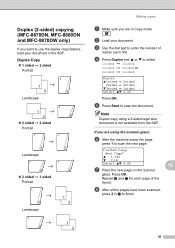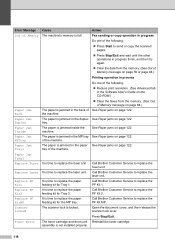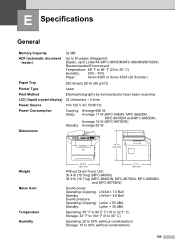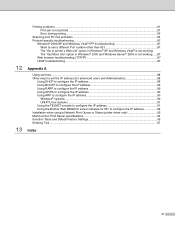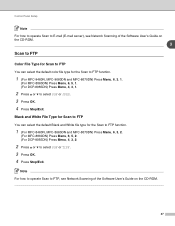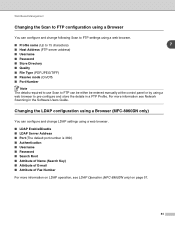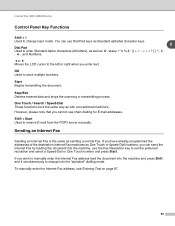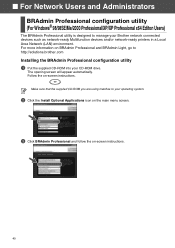Brother International MFC 8670DN Support Question
Find answers below for this question about Brother International MFC 8670DN - Flatbed Laser Multi-Function.Need a Brother International MFC 8670DN manual? We have 3 online manuals for this item!
Question posted by olivas101 on December 8th, 2011
Scanned On Flat Bed Now Document Appears On Every Copy How Do I Clear It?
The person who posted this question about this Brother International product did not include a detailed explanation. Please use the "Request More Information" button to the right if more details would help you to answer this question.
Current Answers
Answer #1: Posted by techie12330 on December 8th, 2011 9:16 PM
You will find the information found here so you could clear your printer:
http://www.manualowl.com/m/Brother%20International/MFC-8670DN/Manual/5808
Related Brother International MFC 8670DN Manual Pages
Similar Questions
How To Scan On A Brother 8670dn
(Posted by Conmwis2 9 years ago)
How To Clear The Laser Unit Error On Brother Mfc 8480dn
(Posted by thaiscubas 10 years ago)
Small Smudges Appearing On Right Side
the smudges are the size of 1/2 quarter on 2-3 places on the right side
the smudges are the size of 1/2 quarter on 2-3 places on the right side
(Posted by onejewel4 11 years ago)
Scan Multiple Page Documents
How do I scan multiple page documents to save as one using this scanner?
How do I scan multiple page documents to save as one using this scanner?
(Posted by iadns 11 years ago)