Brother International MFC-J825DW Support Question
Find answers below for this question about Brother International MFC-J825DW.Need a Brother International MFC-J825DW manual? We have 16 online manuals for this item!
Question posted by iadns on December 4th, 2012
Scan Multiple Page Documents
How do I scan multiple page documents to save as one using this scanner?
Current Answers
There are currently no answers that have been posted for this question.
Be the first to post an answer! Remember that you can earn up to 1,100 points for every answer you submit. The better the quality of your answer, the better chance it has to be accepted.
Be the first to post an answer! Remember that you can earn up to 1,100 points for every answer you submit. The better the quality of your answer, the better chance it has to be accepted.
Related Brother International MFC-J825DW Manual Pages
Mobile Print/Scan Guide - English - Page 6


....com/apps/android/. • If your machine does not have a scanner, you to use the scan functions of Brother iPrint&Scan.
2 1 Introduction
1
1
Overview 1
Brother iPrint&Scan allows you cannot use features of your Brother machine directly from your mobile device. (See Printing uu page 6.) Scanning Photos and documents scanned with your Brother machine can be attached to outgoing...
Mobile Print/Scan Guide - English - Page 21


... memory card has been inserted into the mobile device.
Scanning
Note
• If you chose "PDF", ...mfc.brprint/Scan. Note When the license agreement screen appears, carefully read and accept the terms of the document are automatically created based on to outgoing E-mail messages and sent using your machine. Note that supports JPEG and PDF files is saved as a separate file.
e Tap Scan...
Mobile Print/Scan Guide - English - Page 24
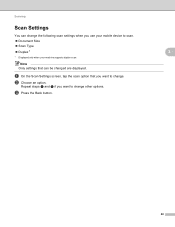
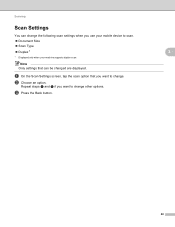
Repeat steps a and b if you use your mobile device to scan. Document Size Scan Type Duplex 1
1 Displayed only when your machine supports duplex scan. c Press the Back button.
3
3
20 Scanning
Scan Settings
You can be changed are displayed. a On the Scan Settings screen, tap the scan option that can change the following scan settings when you want to change...
Mobile Print/Scan Guide - English - Page 26
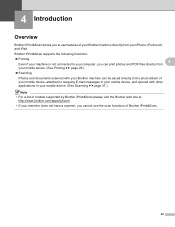
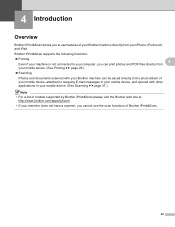
... of your Brother machine directly from
your mobile device. (See Printing uu page 26.)
Scanning
Photos and documents scanned with your Brother machine can be saved directly to the photo album of your mobile device, attached to use the scan functions of models supported by Brother iPrint&Scan please visit the Brother web site at
http://www.brother...
Mobile Print/Scan Guide - English - Page 42
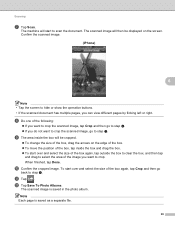
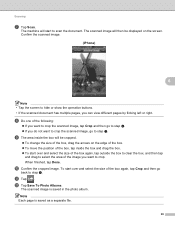
... screen to hide or show the operation buttons. • If the scanned document has multiple pages, you want to crop the scanned image, tap Crop and then go to crop. l Tap Save To Photo Albums.
The scanned image is saved as a separate file.
38 The scanned image will be displayed on the edge of the box. To...
Mobile Print/Scan Guide - English - Page 44
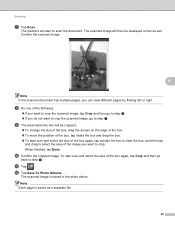
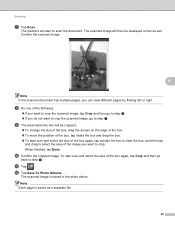
.... To start to crop. j Confirm the cropped image. Confirm the scanned image.
6
Note If the scanned document has multiple pages, you want to crop the scanned image, go
back to step k. When finished, tap Done. l Tap Save To Photo Albums.
The scanned image is saved as a separate file.
40 h Do one of the image you can view...
Mobile Print/Scan Guide - English - Page 54
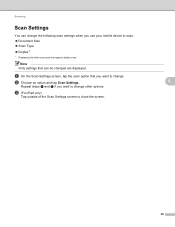
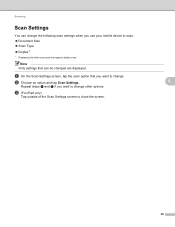
... when you use your machine supports duplex scan. b Choose an option and tap Scan Settings. Repeat steps a and b if you want to change other options. c (For iPad only)
Tap outside of the Scan Settings screen to scan. Document Size Scan Type Duplex 1
1 Displayed only when your mobile device to close the screen.
6
6
50
Scanning
Scan Settings
You...
Mobile Print/Scan Guide - English - Page 56


... does not have a scanner, you can print photos directly from your mobile device. (See Printing uu page 56.)
Scanning
Photos and documents scanned with your Brother machine can be saved directly to use features of your Brother machine directly from your computer, you cannot use the scan functions of Brother iPrint&Scan.
52 Brother iPrint&Scan supports the following functions...
Mobile Print/Scan Guide - English - Page 69
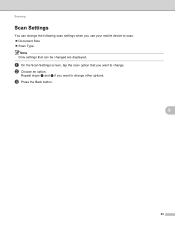
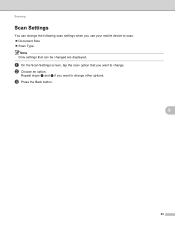
... are displayed. c Press the Back button.
9
9
65
Repeat steps a and b if you want to change the following scan settings when you use your mobile device to scan. Document Size Scan Type
Note Only settings that you want to change. a On the Scan Settings screen, tap the scan option that can change other options.
b Choose an option.
Software Users Manual - English - Page 8


... SCAN ...173 File types ...174 Document Size ...174 User-defined button ...174 Scan to Image ...175 Scan to OCR ...176 Scan to E-mail ...177 Scan to File...178
COPY / PC-FAX (PC-FAX for MFC models only 179 DEVICE SETTINGS ...181
Remote Setup...182 Quick-Dial ...183 Ink Level ...183
11 Remote Setup & PhotoCapture Center™
(For MFC-J625DW/J825DW...
Software Users Manual - English - Page 51
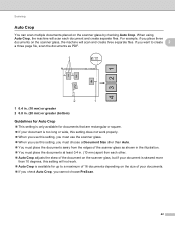
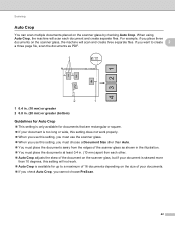
... 0.4 in. (10 mm) apart from each other. Auto Crop adjusts the skew of 16 documents depending on the scanner glass, the machine will scan each document and create separate files. Scanning
Auto Crop 2
You can scan multiple documents placed on the scanner glass by checking Auto Crop. When using Auto Crop, the machine will scan and create three separate files.
Software Users Manual - English - Page 84


...size, Resolution, Scan Type, Document Size, Brightness, Contrast and Auto Crop as needed . Click OK.
Click OK. a Select the Device Settings tab....use the latest version of BRAdmin Professional 3 utility that is available as a download from the supplied CD-ROM. Refer to save will be shown after scanning. • You can also search for initial setup of the Brother network connected devices...
Software Users Manual - English - Page 99


... Light and BRAdmin Professional, ControlCenter4 will be shown after scanning. • You can search for Scan to save will launch BRAdmin Professional 3.
90 Launching the BRAdmin utility...network connected devices.
b Click (BRAdmin). a Select the Device Settings tab.
Choose the settings for File Type, Target Application, OCR Language, Resolution, Scan Type, Document Size, ...
Software Users Manual - English - Page 188
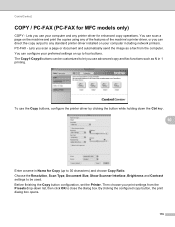
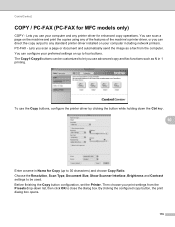
... you use advanced copy and fax functions such as a fax from the Presets drop-down the Ctrl key.
10
Enter a name in 1 printing. Choose the Resolution, Scan Type, Document Size, Show Scanner Interface, Brightness and Contrast settings to four buttons. Lets you scan a page or document and automatically send the image as N in Name for MFC models...
Software Users Manual - English - Page 198


Scanning using the
(SCAN) key or
Scan, see Scan tab
uu page 79 when choosing Advanced Mode.
b Press
(SCAN) or Scan. For MFC-J825DW/J835DW
a Load your document.
d Press Scan to a memory card or USB Flash memory drive (for MFC-J625DW/J825DW/J835DW). You can use the
(SCAN) key on the control panel or Scan on the touchscreen to scan documents
directly into your E-mail application ...
Software Users Manual - English - Page 204


... document can scan multiple documents placed on the scanner glass. For example, if you place three documents ...MFC-J825DW/J835DW) 12
You can be stored in the PDF (*.PDF) or TIFF file formats (*.TIF). When choosing Auto Crop, the machine will scan and create three separate files.
If you save it. Color documents may be previewed on the scanner glass, the machine will scan each document...
Software Users Manual - English - Page 205


... use Auto Crop. The Auto Crop feature is available for documents that are rectangular or square. If your
documents.
c Press
(SCAN).
CAUTION
DO NOT take out the memory card or USB Flash memory drive while the status LED is flashing, you do not restart your computer, the data on size of the scanner...
Software Users Manual - English - Page 206


... data on the control panel. For MFC-J625DW 12
a Put a memory card or USB Flash memory drive into the machine. If you are using the character
keys on your machine. c Press
(SCAN). If you do not restart your choice using the scanner glass, the LCD displays
Next Page?. Note Scan type depends on them. f Press a or...
Advanced Users Manual - English - Page 15


... the end of a conversation
3
At the end of Memory message appears while scanning a document, press Stop/Exit to cancel or Black Start to send the fax.
e Replace the handset of pages you are using the scanner glass, press Send to send the scanned pages.
9 The LCD shows the new job number.
d Press Black Start or...
Advanced Users Manual - English - Page 61


... drive
8
Auto Crop 8
You can be previewed on the scanner glass. b Load your document. f Press d or c to Media.
Press OK.
8
k Press d or c to save it.
c Press
(SCAN).
PhotoCapture Center™: Printing photos from Reallusion, Inc.
55 An individual document can scan multiple documents placed on the LCD before you save the data.
4321
2
1
1 0.4 in. (10 mm) or greater...
Similar Questions
Brother Mfc J825dw How To Scan Doc And Save To Computer
(Posted by wantssunsat 10 years ago)
How Can A Brother Mfc- J825dw Printer Scan A Document To A Pdf File?
(Posted by quanglo 10 years ago)
Brother Mfc-495cw Won't Scan On Windows 7 Using Usb
(Posted by kataha 10 years ago)
How To Scan Multiple Pages To One File Brother Mfc-j825dw
(Posted by joseepmars 10 years ago)
Brother Multifunction Printer Mfc-465cn Service Manual
(Posted by rafa52 12 years ago)

