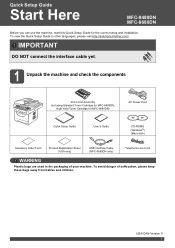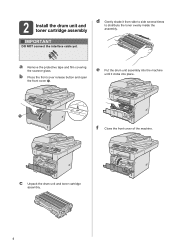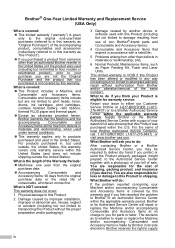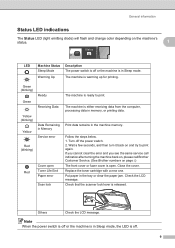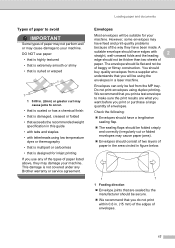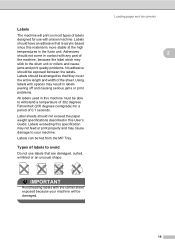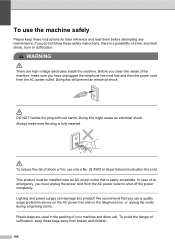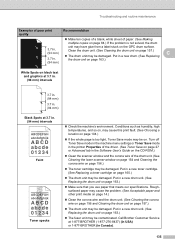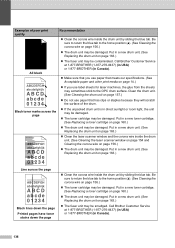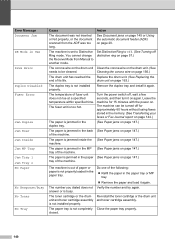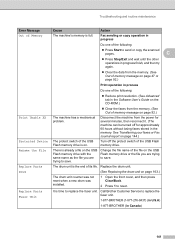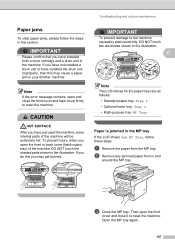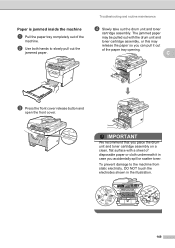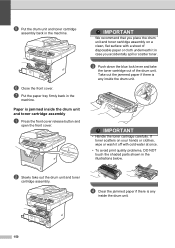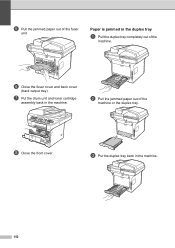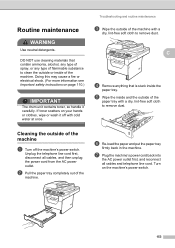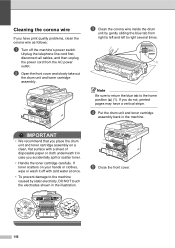Brother International MFC-8480DN Support Question
Find answers below for this question about Brother International MFC-8480DN - B/W Laser - All-in-One.Need a Brother International MFC-8480DN manual? We have 4 online manuals for this item!
Question posted by randysund on June 30th, 2012
Front Cover Issues Drum/tonier Unit Stuck Inside
I have a Brother 8480DN and the front cover opens and the arm attached to door pulls out but now arm is stuck out and the Drum/toner unit is not removeable from the machine and the drm/toner unit is stuck inside and arm will not retracct to close cover door
Current Answers
Related Brother International MFC-8480DN Manual Pages
Similar Questions
Mfc 8480 Brother How Do You Reset Toner
(Posted by evb92gdb888 9 years ago)
How To Remove Jam In Drum Unit Of Mfc 8480dn Printer
(Posted by leonJun 9 years ago)
How To Reset Drum Unit For Mfc-9460cdn Brother Pinter
(Posted by qwch 10 years ago)
How To Replace Stuck Brother Drum Unit
(Posted by casezzzc 10 years ago)
How Do You Turn The Message Replace Drum Toner Off After Replacing The Drum Tone
how do you turn the message replace drum toner off after replacing the drum toner
how do you turn the message replace drum toner off after replacing the drum toner
(Posted by wendy25428 11 years ago)