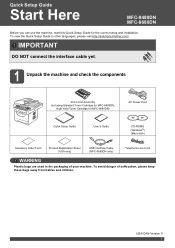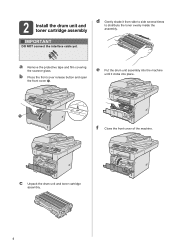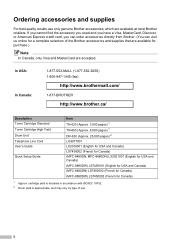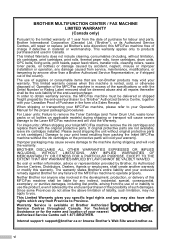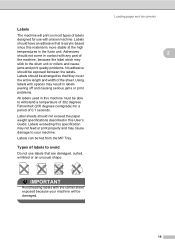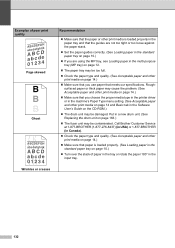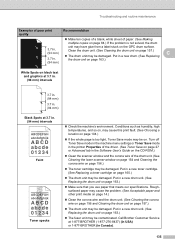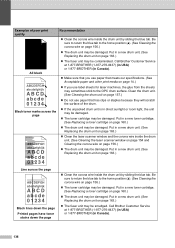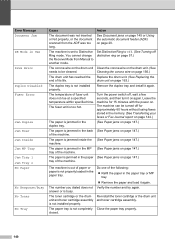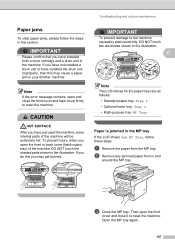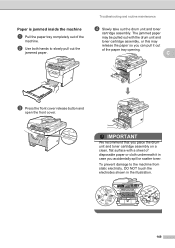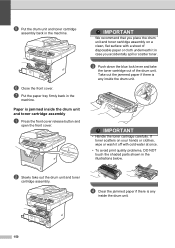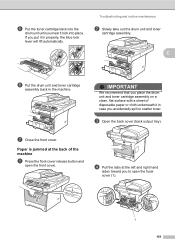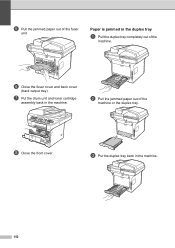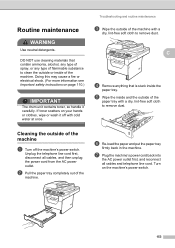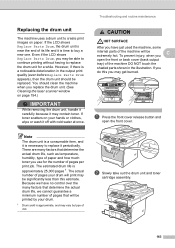Brother International MFC-8480DN Support Question
Find answers below for this question about Brother International MFC-8480DN - B/W Laser - All-in-One.Need a Brother International MFC-8480DN manual? We have 4 online manuals for this item!
Question posted by leonJun on May 19th, 2014
How To Remove Jam In Drum Unit Of Mfc 8480dn Printer
Current Answers
Answer #1: Posted by TechSupport101 on May 19th, 2014 10:28 AM
NOTE: Illustrations shown below are from the representative product and may differ from your Brother machine.
After you have just used the machine, some internal parts of the machine will be extremely hot. To prevent injury, when you open the front or back cover (back output tray) of the machine DO NOT touch the shaded parts shown in the illustration. If you do this you may get burned.
To prevent damage to the machine caused by static electricity, DO NOT touch the electrodes shown in the illustration.
- Press the front cover release button and open the front cover.
- Slowly take out the drum unit and toner cartridge assembly.
We recommend that you place the drum unit and toner cartridge assembly on a clean, flat surface with a sheet of disposable paper or cloth underneath it in case you accidentally spill or scatter toner.
- Push down the blue lock lever and take the toner cartridge out of the drum unit. Take out the jammed paper if there is any inside the drum unit.
- Handle the toner cartridge carefully. If toner scatters on your hands or clothes, wipe or wash it off with cold water at once.
- To avoid print quality problems, DO NOT touch the shaded parts shown in the illustrations.
- Clear the jammed paper if there is any inside the drum unit.
- Put the toner cartridge back into the drum unit until you hear it lock into place. If you put it in properly, the blue lock lever will lift automatically.
- Put the drum unit and toner cartridge assembly back in the machine.
- Close the front cover.
- Please confirm that you have installed both a toner cartridge and a drum unit in the machine. If you have not installed a drum unit or have installed the drum unit improperly, then this may cause a paper jam in your Brother machine.
- If the error message remains, open and close the front cover and fuser cover firmly to reset the machine.