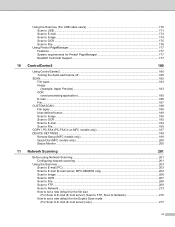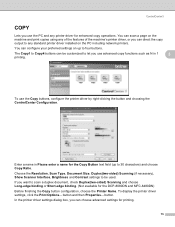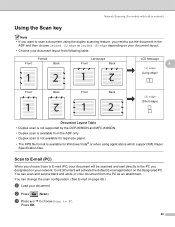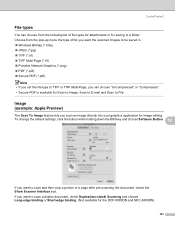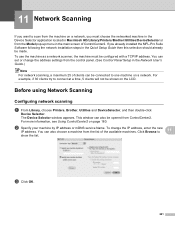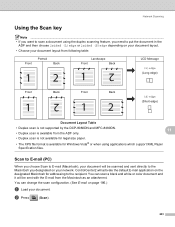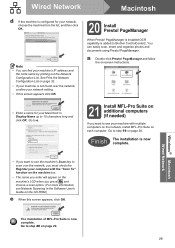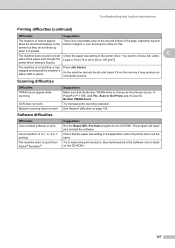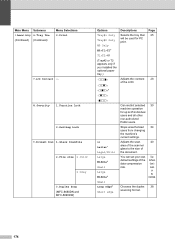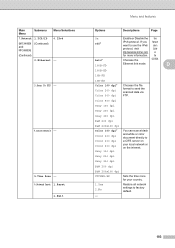Brother International MFC-8480DN Support Question
Find answers below for this question about Brother International MFC-8480DN - B/W Laser - All-in-One.Need a Brother International MFC-8480DN manual? We have 4 online manuals for this item!
Question posted by Lbyo0cravi on January 2nd, 2014
How To Scan Mfc 8480dn From Network
The person who posted this question about this Brother International product did not include a detailed explanation. Please use the "Request More Information" button to the right if more details would help you to answer this question.
Current Answers
Related Brother International MFC-8480DN Manual Pages
Similar Questions
Mfc-8480dn Network Scanning How To
(Posted by inbkri 9 years ago)
Brother Mfc-8480dn Network Interface Cannot Scan
(Posted by bpocdb10 10 years ago)
Brother Mfc 8480dn Network Won't Scan
(Posted by bwhBuh 10 years ago)
How To Scan Mfc 8890dw Network
(Posted by Anostu 10 years ago)
Can I Send A Scan To A Networked Computer
Can I send a scan to a networked computer from a model MFC - J6510DW
Can I send a scan to a networked computer from a model MFC - J6510DW
(Posted by tombrodeur 12 years ago)