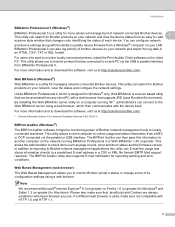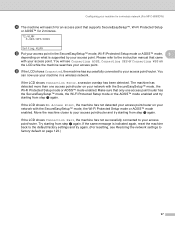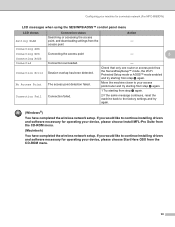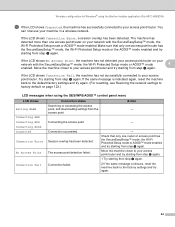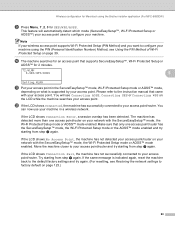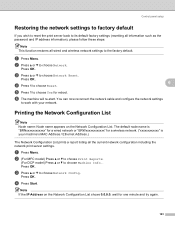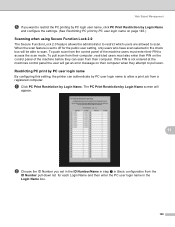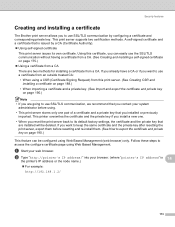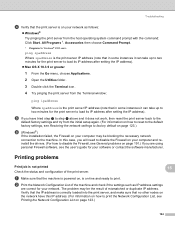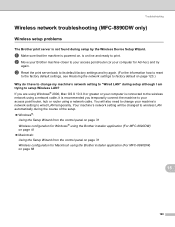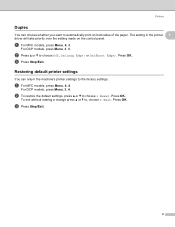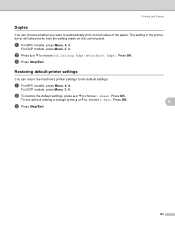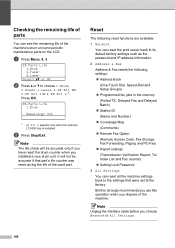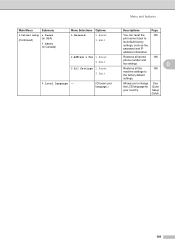Brother International MFC-8480DN Support Question
Find answers below for this question about Brother International MFC-8480DN - B/W Laser - All-in-One.Need a Brother International MFC-8480DN manual? We have 4 online manuals for this item!
Question posted by AndrKlim on December 31st, 2013
How To Reset Factory Settings On Mfc8480dn Printer
The person who posted this question about this Brother International product did not include a detailed explanation. Please use the "Request More Information" button to the right if more details would help you to answer this question.
Current Answers
Related Brother International MFC-8480DN Manual Pages
Similar Questions
How Do I Reset My Brother 8480 To Factory Settings
(Posted by dummACAnna 9 years ago)
How Do I Reset Mfc-5490cn To Factory Settings
how do i reset mfc-5490cn to factory settings
how do i reset mfc-5490cn to factory settings
(Posted by michaelrinke65 10 years ago)
How Do I Reset A Drum For Mfc8480dn Printer
(Posted by hhhdlang 10 years ago)
Can I Set Up The Mfc8480dn Printer To Be Wireless
(Posted by davkea 10 years ago)
Reset Brother Fax 8070p To Factory Settings
Hello, We are concerned about avoiding the possibility of disclosure of confidential data when disp...
Hello, We are concerned about avoiding the possibility of disclosure of confidential data when disp...
(Posted by LoneTech 11 years ago)