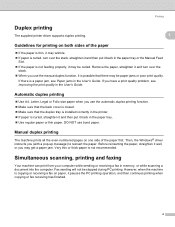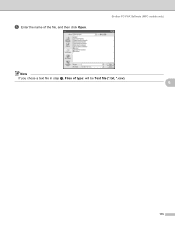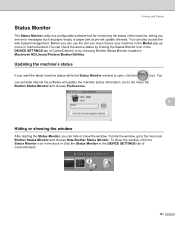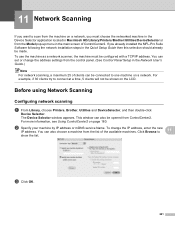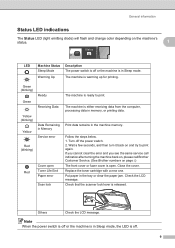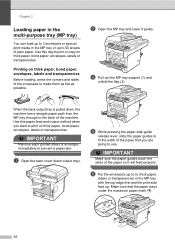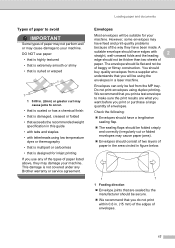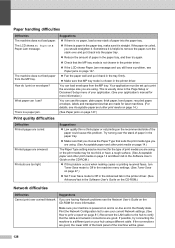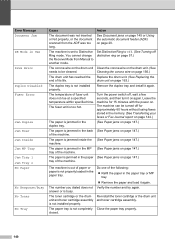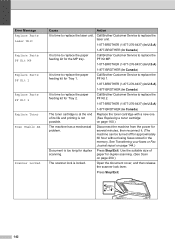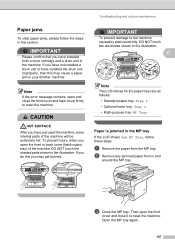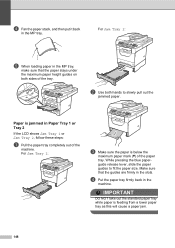Brother International MFC-8480DN Support Question
Find answers below for this question about Brother International MFC-8480DN - B/W Laser - All-in-One.Need a Brother International MFC-8480DN manual? We have 4 online manuals for this item!
Question posted by patjulief on February 24th, 2014
How Do I Open My Brothers Mfc8480dn For A Paper Jam
The person who posted this question about this Brother International product did not include a detailed explanation. Please use the "Request More Information" button to the right if more details would help you to answer this question.
Current Answers
Related Brother International MFC-8480DN Manual Pages
Similar Questions
How Can I Fix Paper Jam In Mfc8480dn
(Posted by crapomot 9 years ago)
Mfc 9320 Cw Brother Printer Paper Jam How To Lift Top
(Posted by ayjr 9 years ago)
How Do I Clear Paper Jams From Feeder In The Brother Mfc8480dn
(Posted by Martcmeggan 10 years ago)
Brother Mfc9325cw Paper Jam When Printing Labels
(Posted by sokkjulio 10 years ago)
Paper Jam In The Adf Of The Mfc 8084dn.
The paper jams in the ADF. It successfully feeds past the scan window, but when it feeds up through ...
The paper jams in the ADF. It successfully feeds past the scan window, but when it feeds up through ...
(Posted by patentlawyer 11 years ago)