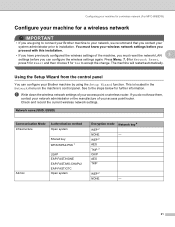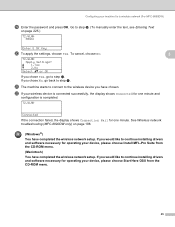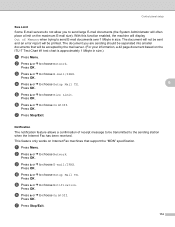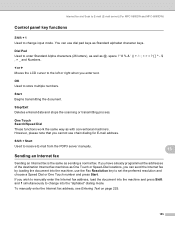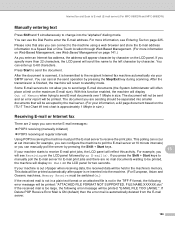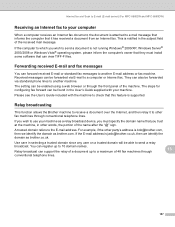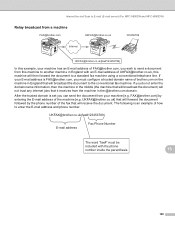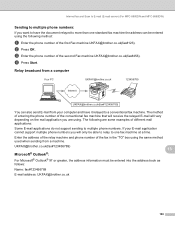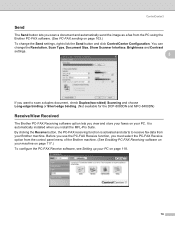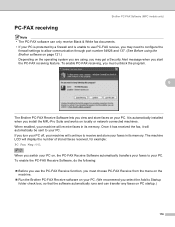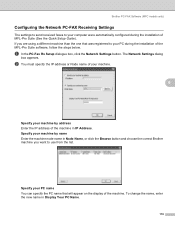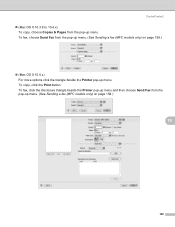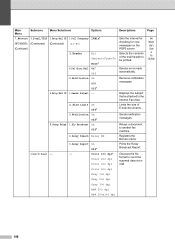Brother International MFC-8480DN Support Question
Find answers below for this question about Brother International MFC-8480DN - B/W Laser - All-in-One.Need a Brother International MFC-8480DN manual? We have 4 online manuals for this item!
Question posted by gregnbondst on May 3rd, 2014
Where Is The Menu Button On My Fax Machine Mfc-8480dn
The person who posted this question about this Brother International product did not include a detailed explanation. Please use the "Request More Information" button to the right if more details would help you to answer this question.
Current Answers
Answer #1: Posted by freginold on July 19th, 2014 4:58 PM
Hi, you can see the location of the Menu button on page 7 of the user guide. It is just next to the Clear/Back button.
Related Brother International MFC-8480DN Manual Pages
Similar Questions
How To Clear Memory On Brother Fax Machine Mfc-8480dn
(Posted by ClaytMamaK 10 years ago)
Where Is The Go Button On Brother Mfc 8480dn Printer
(Posted by dmonada 10 years ago)
How To Empty Memory For Brother Fax Machine Mfc-8480dn
(Posted by tony9hyfa 10 years ago)
Brother Fax Machine Mfc 8680dn How To Change Scan To Legal Size
(Posted by tnbmalang 10 years ago)
Fax Machine Mfc-900-cw
how to setup my fax to work with regular phone line
how to setup my fax to work with regular phone line
(Posted by mobs0464 11 years ago)