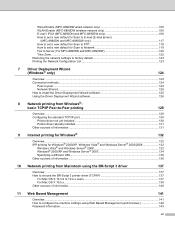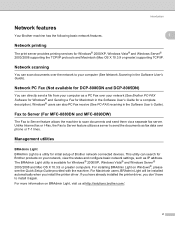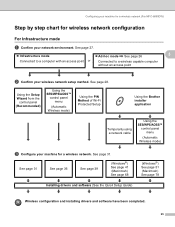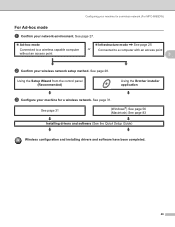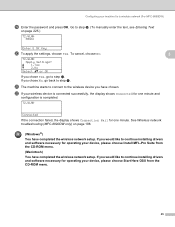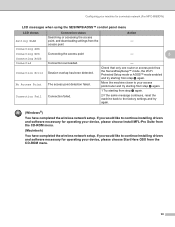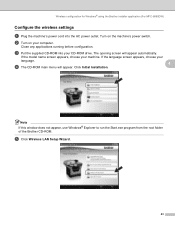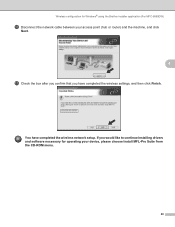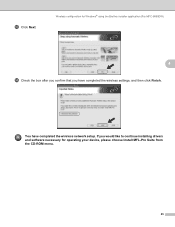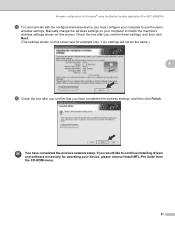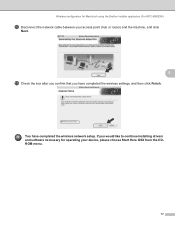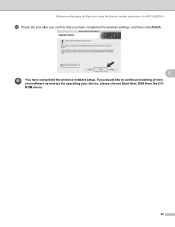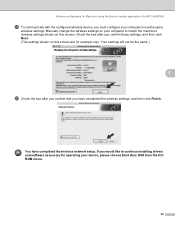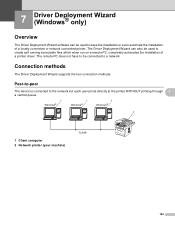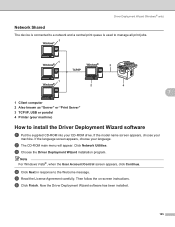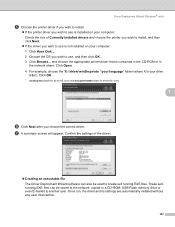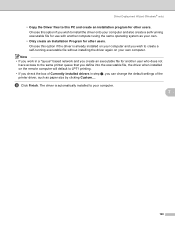Brother International MFC-8480DN Support Question
Find answers below for this question about Brother International MFC-8480DN - B/W Laser - All-in-One.Need a Brother International MFC-8480DN manual? We have 4 online manuals for this item!
Question posted by Mwmtal on May 21st, 2014
Cannot Install Driver For Mfc-8480dn On Windows 8
The person who posted this question about this Brother International product did not include a detailed explanation. Please use the "Request More Information" button to the right if more details would help you to answer this question.
Current Answers
Related Brother International MFC-8480DN Manual Pages
Similar Questions
How To Install Brother Mfc 8680dn Driver On A Wireless Laptop
(Posted by hasbab 9 years ago)
How Can I Install My Brother 8480dn Printer Wireless To My Desktop
(Posted by karenyergas 10 years ago)
Can't Install Suite Mfc-j835dw
I tried installing recomended suite for Windows 8 64bit and have a MFC-J835DW Microsofts driver work...
I tried installing recomended suite for Windows 8 64bit and have a MFC-J835DW Microsofts driver work...
(Posted by skipfltoohot91 10 years ago)
How To Install Brother Mfc-8480dn On Mac
(Posted by hyAc 10 years ago)
How To Install Brother Mfc 8480dn Paper Feeding Kit
(Posted by mcsol 10 years ago)