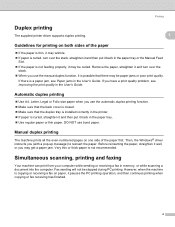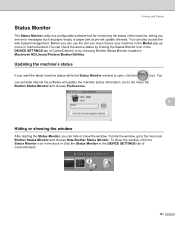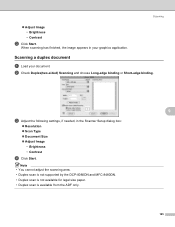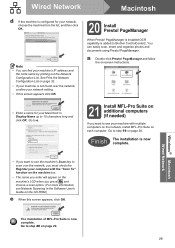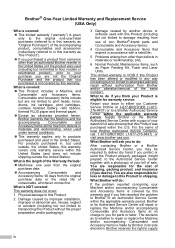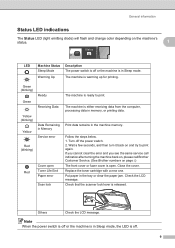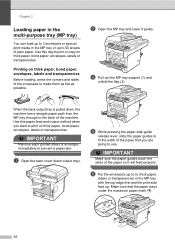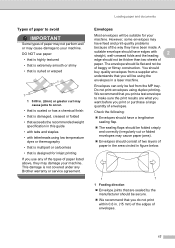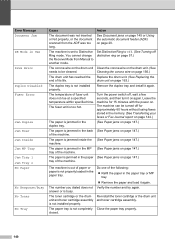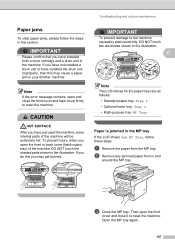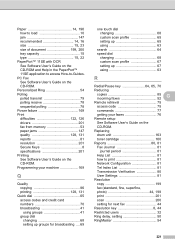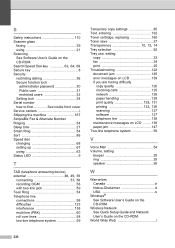Brother International MFC-8480DN Support Question
Find answers below for this question about Brother International MFC-8480DN - B/W Laser - All-in-One.Need a Brother International MFC-8480DN manual? We have 4 online manuals for this item!
Question posted by USATba on February 1st, 2014
Brother 8480dn Mfc Paper Jam When Scanning
The person who posted this question about this Brother International product did not include a detailed explanation. Please use the "Request More Information" button to the right if more details would help you to answer this question.
Current Answers
Related Brother International MFC-8480DN Manual Pages
Similar Questions
How Can I Fix Paper Jam In Mfc8480dn
(Posted by crapomot 9 years ago)
How To Remove 4 Drum For Mfc-9325cw Brother Printer For Paper Jam
(Posted by intmd 10 years ago)
Can New Toner Cartridge Cause Brother 7860dw Constant Paper Jam
(Posted by kabk420 10 years ago)
Causes Of A Paper Jamming When Printing In Brother Mfc 8480dn Printer
(Posted by TeMelcho 10 years ago)
Paper Jam In The Adf Of The Mfc 8084dn.
The paper jams in the ADF. It successfully feeds past the scan window, but when it feeds up through ...
The paper jams in the ADF. It successfully feeds past the scan window, but when it feeds up through ...
(Posted by patentlawyer 11 years ago)