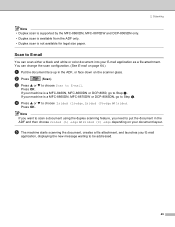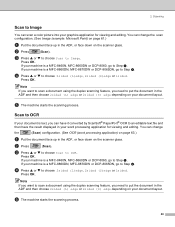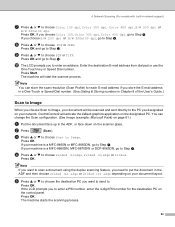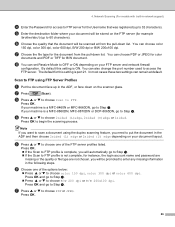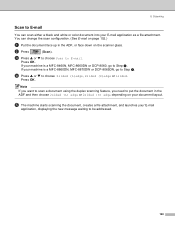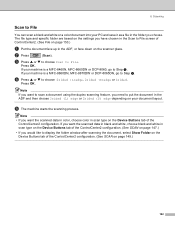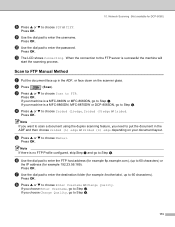Brother International MFC-8460n Support Question
Find answers below for this question about Brother International MFC-8460n - Network All-in-One Laser Printer.Need a Brother International MFC-8460n manual? We have 4 online manuals for this item!
Question posted by brbears1600 on March 21st, 2013
Cleaning Backside Of Scanner Mfc-8460n
How do you remove the scanner glass so that the back side can be cleaned. I have removed the top screws thinking that the top piece would slide back allowing me to get underneath.
Current Answers
Related Brother International MFC-8460n Manual Pages
Similar Questions
How To Remove Fuser On Brother 8460n Laser Printer
(Posted by buanaakan 10 years ago)
How To Clean My Brother Mfc 8460n
(Posted by buffach 10 years ago)
How To Connect Brother Laser Printer Mfc-7860dw To Wireless Network
(Posted by addaris 10 years ago)
Brother Mfc-8460n Mfc-8460n Ocr Software
Please help me to get this OCR soft ware for MFG-8460n Ranjan
Please help me to get this OCR soft ware for MFG-8460n Ranjan
(Posted by ramakrishnanranjan 11 years ago)